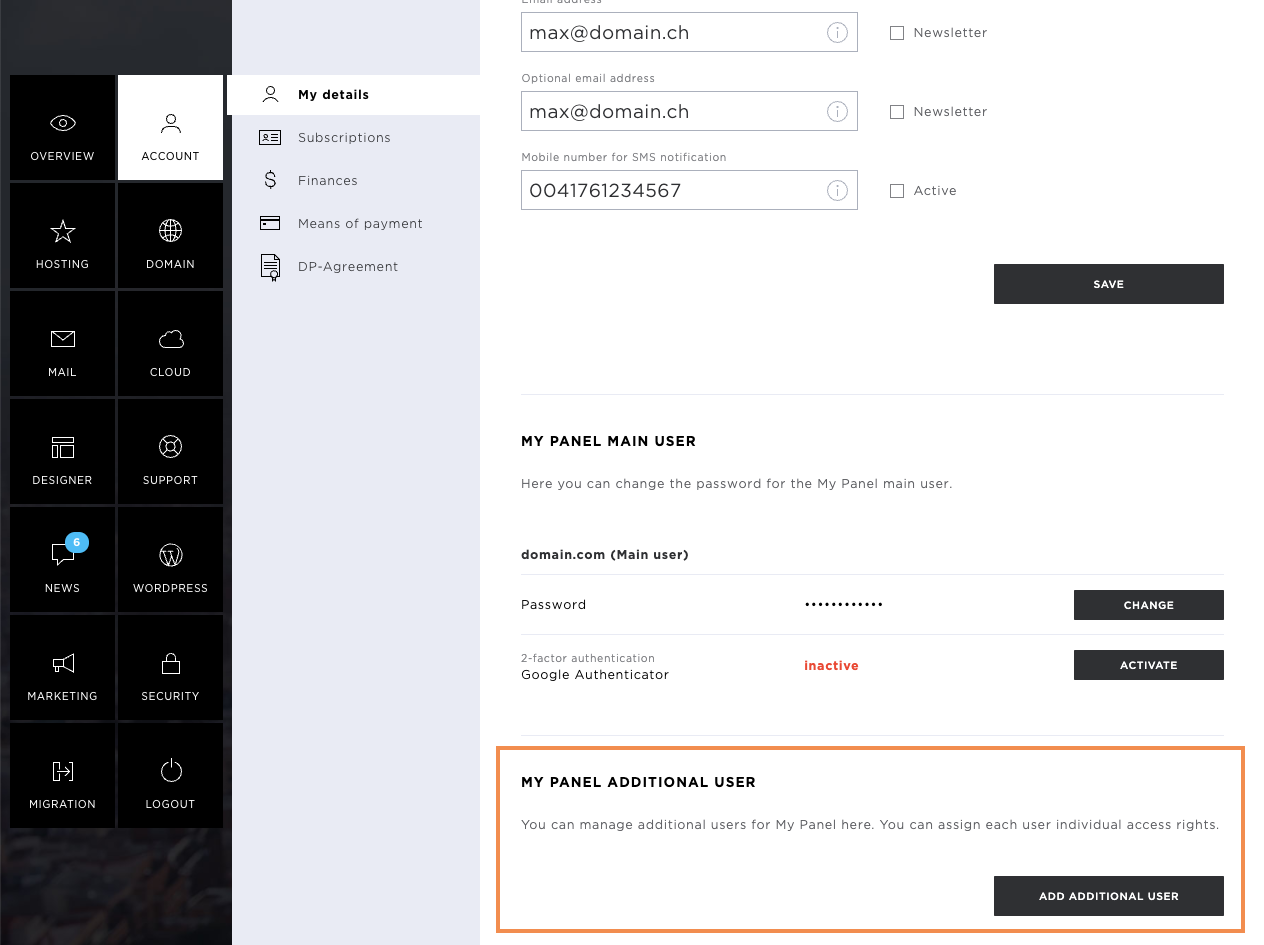My details
Account comprises the following sub-pages: My details, Subscriptions, Finances, Payment method.
Here in the My details overview you can manage your customer and contact details as well as other My Panel users. You can view and manage the following from the different areas:
Contact details and SMS notifications
Here you can adjust all data such as your address, telephone numbers and e-mail addresses. This allows you to independently change your address and make all adjustments to your contact and customer master data. The change of contract partner form is also available here as a PDF file.
Please always keep your e-mail address up to date! Hoststar uses the e-mail addresses defined here as correspondence and clearing account files. For security reasons and for any special cases, you are asked to enter an optional e-mail address. Select the e-mail address or whether you would like to receive the Hoststar newsletter. Be always up to date with the newsletter. You can also enter your mobile number and activate the SMS notification. This way, the information will be sent to you by SMS.
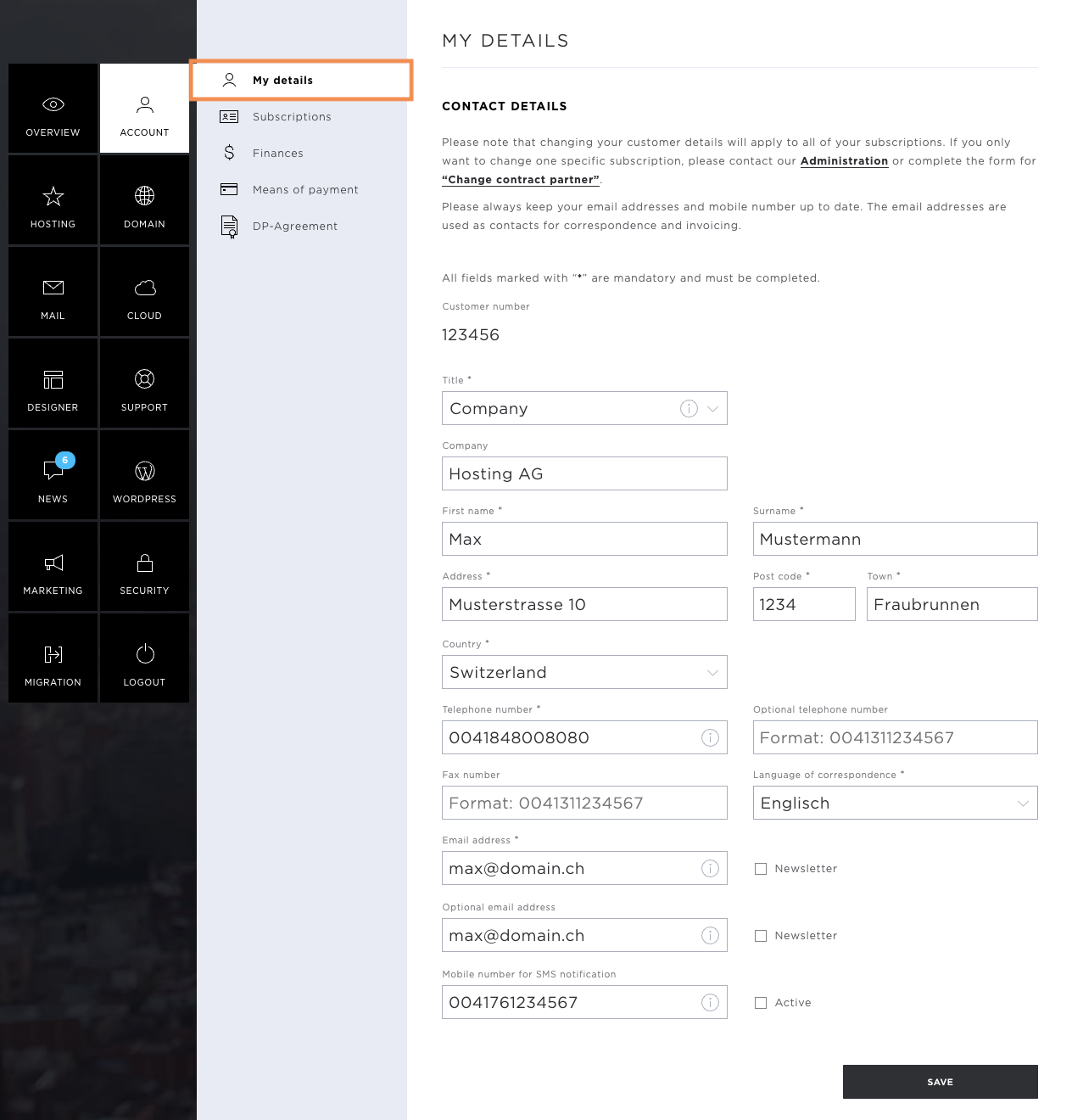
My Panel Main User
Your main user account is automatically created automatically. However, you can change your password for the My Panel at any time. To do this, click on the Change Password button. Enter the new password and confirm it by entering it a second time in the Repeat Password field. By clicking on the Save button, your new password becomes valid immediately.
You also have the option to activate 2-factor authentication. To do this, you need the Google Authenticator, an app which you can download to your smartphone.
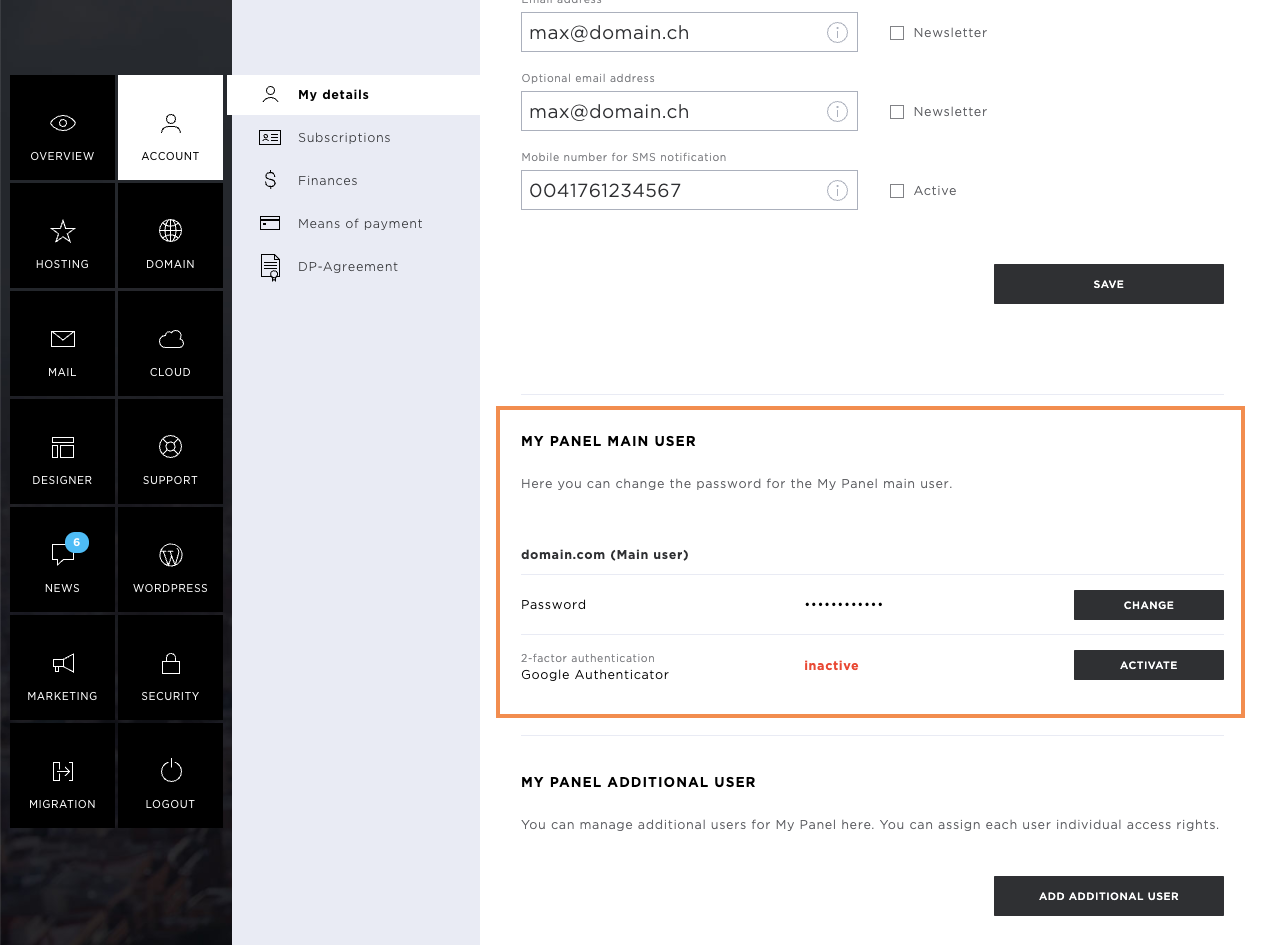
My Panel Additional User
In this area you have the option of entering additional users. Each user can be granted individual access rights in the individual areas of your My Panel. Click on the button Add Additional User and enter the required data. Assign the required rights to the user and save the entries by clicking on the Save button. The additional user is available immediately. You can edit or delete the additional users at any time by clicking on the drop-down arrow and pressing the corresponding Edit or Remove button.