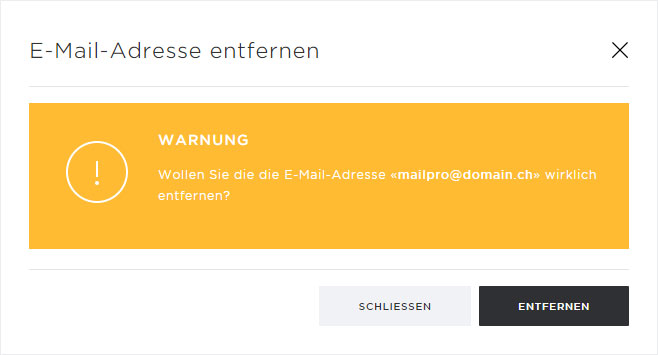Manage address
If you have set up an email address, follow these steps to manage it:
2. Selection
Select the «Mail» → «MailPro» menu item.
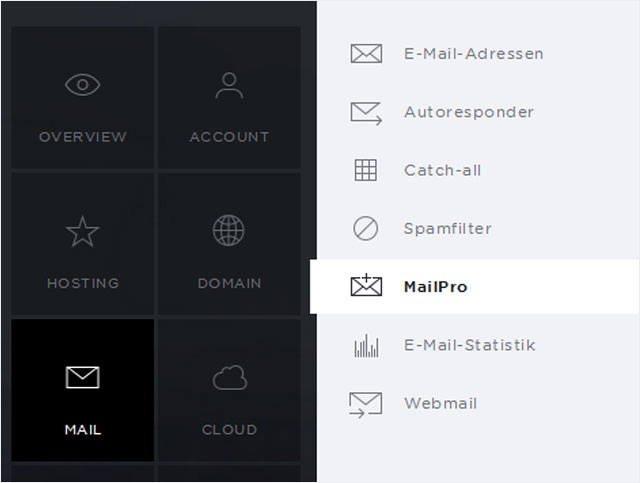
3. Select subscription and domain
Select your subscription and the matching domain for which you would like to manage an email address for your MailPro subscription.
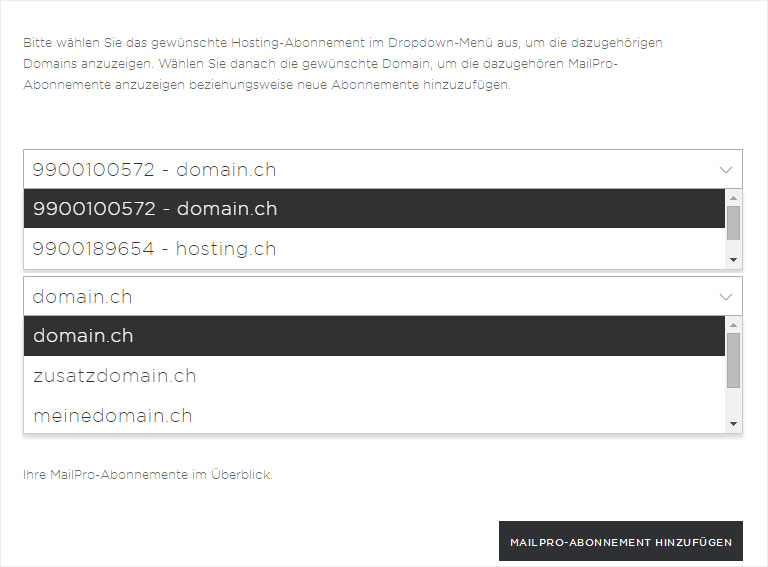
4. Addresses
Now select the «Addresses» area. The Addresses view will now be displayed.
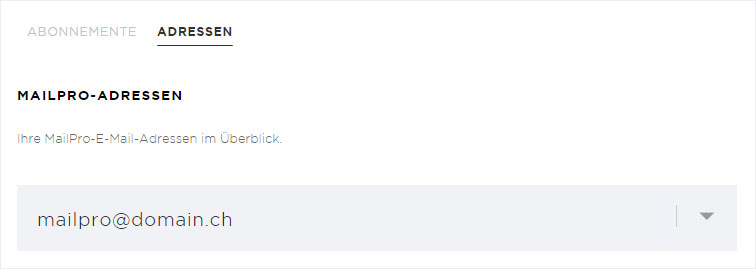
5. Details view
Click on the «drop-down arrow» for the desired email address in order to access the detail view of that address.
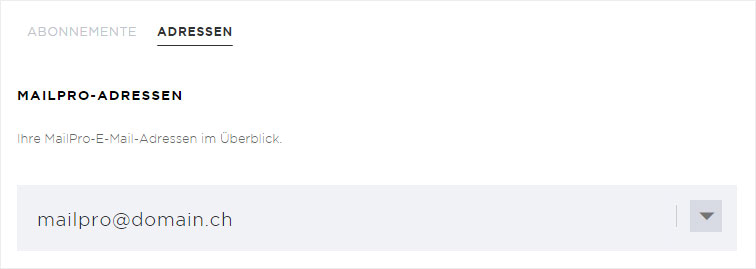
6. Button display
You will now see various buttons. Click on «Edit», to manage the relevant email address or on «Remove», to delete the relevant email address.
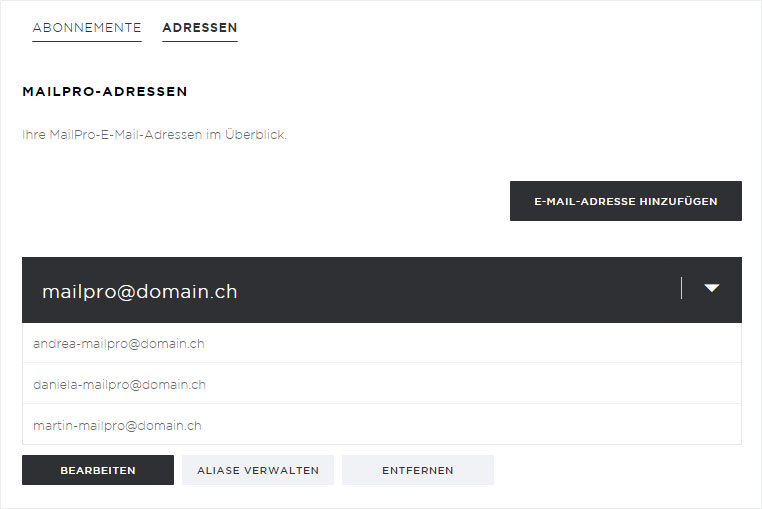
1. Edit email address
Click on the «Edit» button.
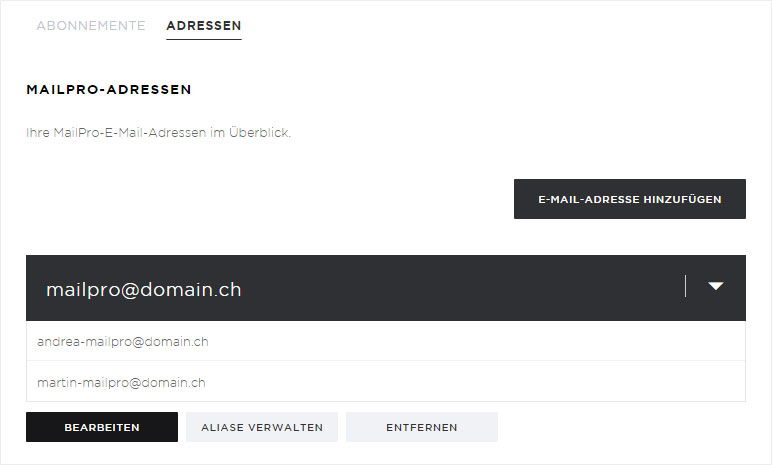
2. Customisation
In the pop-up, you can now change the name as well as the email address. Then click «Save».
A change in password also applies to all its alias addresses. The changes are effective immediately.
Please note that any changes to your email address (including alias addresses) also have to be carried out in all your email programs and on all your devices.
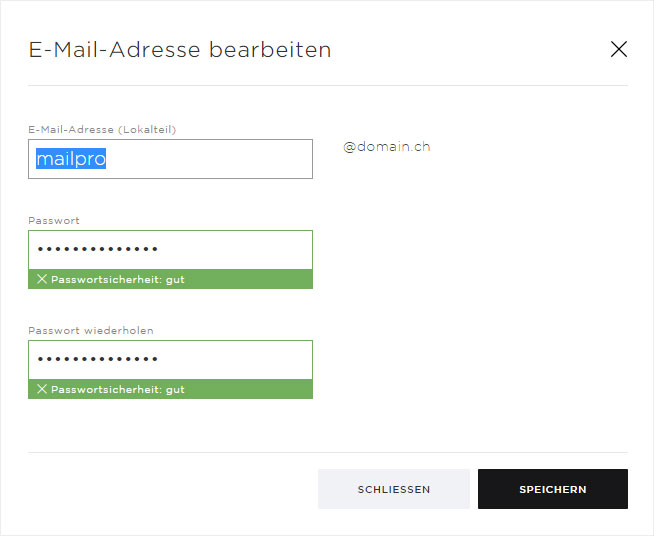
1. Delete email address
Click on the «Remove» button.
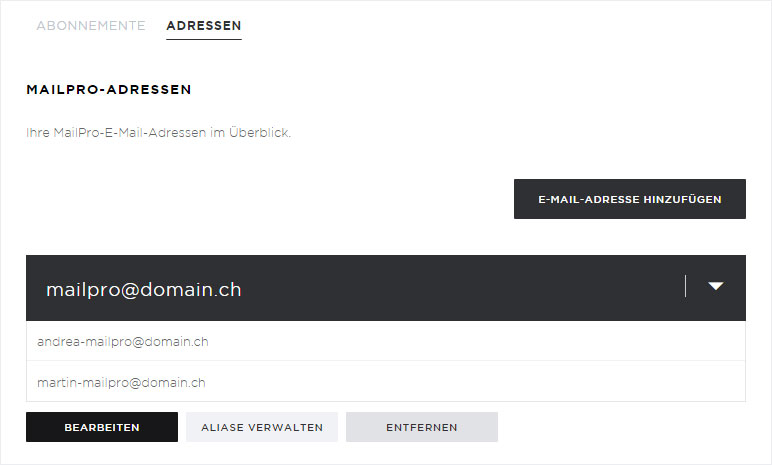
2. Warning
In the pop-up, you will see a warning message. Please note that when you delete an email address, all of its alias addresses will also be deleted.
This procedure is permanent and cannot be undone.
If you are sure that you wish to delete the email address and any alias addresses, click on the «Remove» button«.