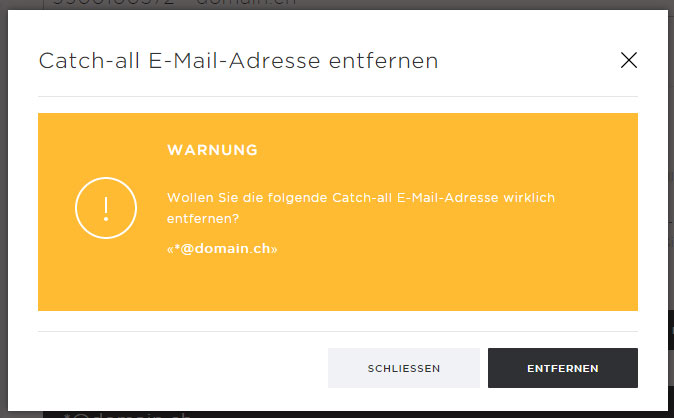Setting up a catch-all email account
You can set up a catch-all email account to funnel emails sent to any number of email addresses belonging to a certain domain to a single mailbox.
To set up a catch-all mailbox, follow these steps:
2. Navigate
Click «Mail» in the navigation and then «Catch-all».
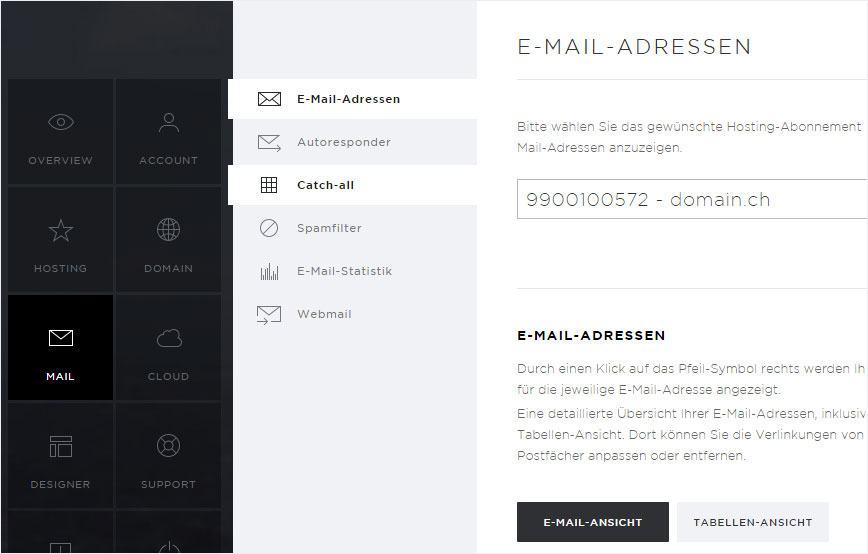
1. Create
Under «Catch-all email addresses», click the button «Add catch-all email address».
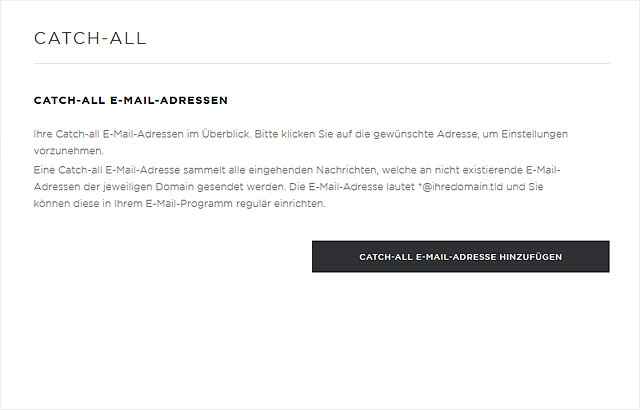
2. Select the domain
A pop-up window appears. If you have configured multiple hosting accounts or domains, select the domain for which you would like to set up a catch-all email address here.
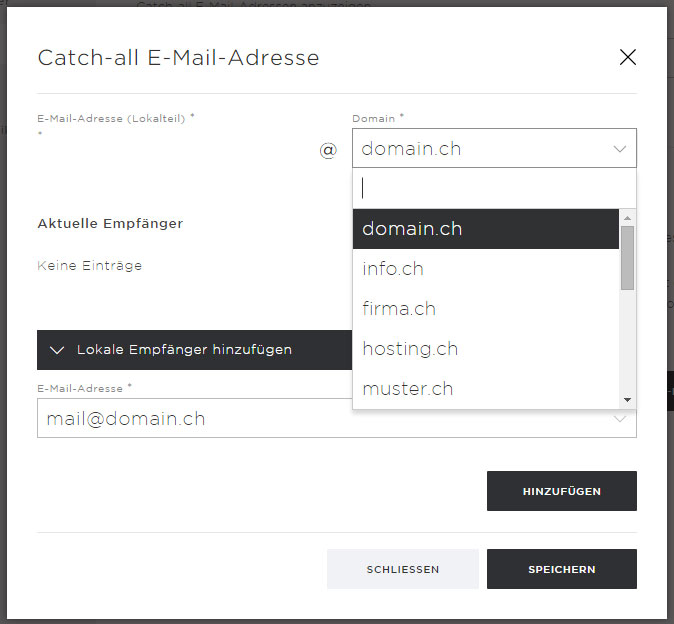
3. Add local recipients
The email addresses you have set up for the selected hosting package are displayed in this drop-down menu. Select the desired email address and then click «Add» to add it under «Current recipients». Emails sent to the selected recipients will then be forwarded to the catch-all email address.
Repeat these steps until you have entered all of the desired recipient email addresses. All selected email addresses will be listed under «Current recipients». If an email address is missing, you must first configure it by following the steps in the guide «Adding email addresses». The address will then appear in this selection as well.
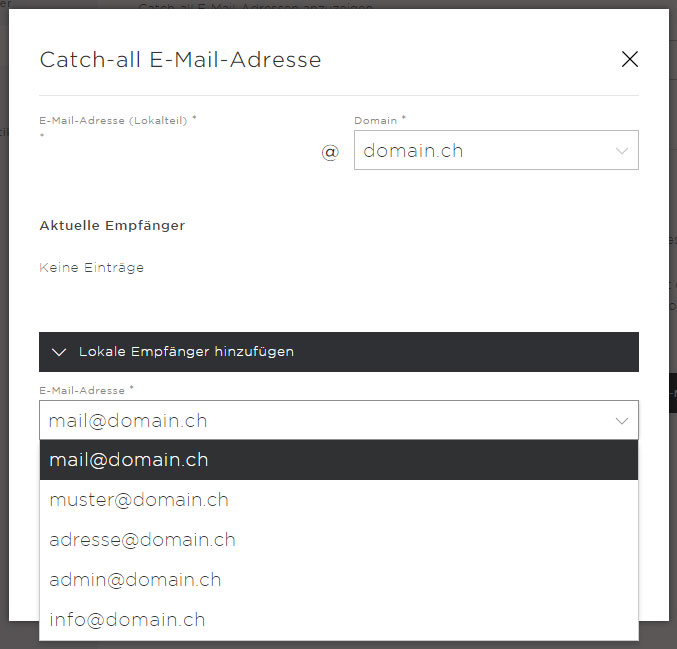
4. Save
Once you have entered all of the recipients for the catch-all email address, click «Save».
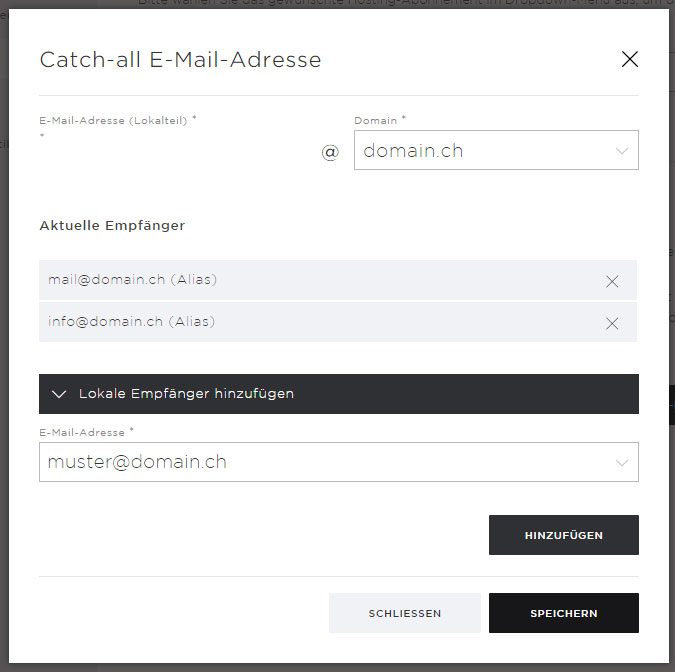
5. Catch-all email address created
Your new catch-all email account is now configured and ready.
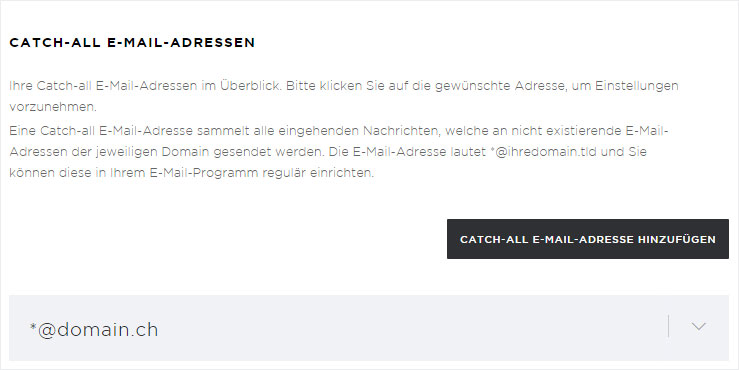
1. Edit catch-all email address
If you want to make changes to a catch-all email address, follow these steps:
Under «Catch-all email addresses», click the arrow symbol to the right of the desired catch-all email address to view its details.
You will see several buttons directly underneath. Click «Edit».
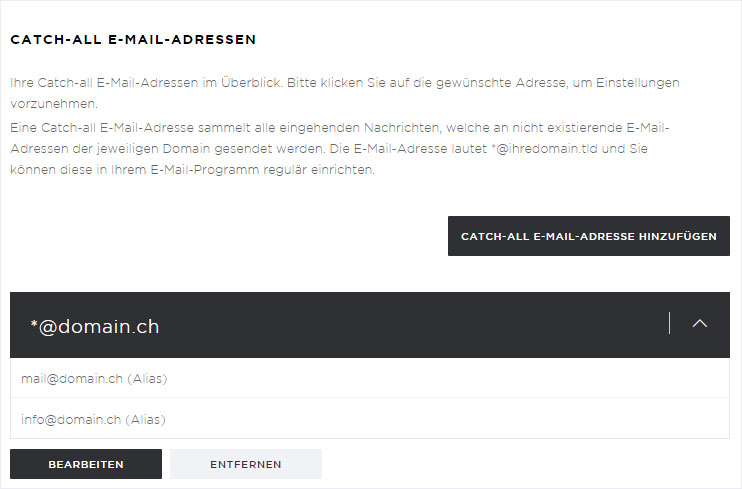
2. Change settings
A pop-up window appears. Here you can add additional email addresses or remove existing ones (listed under «Current recipients») by clicking the X next to each email address. Once you have made your changes, click «Save».
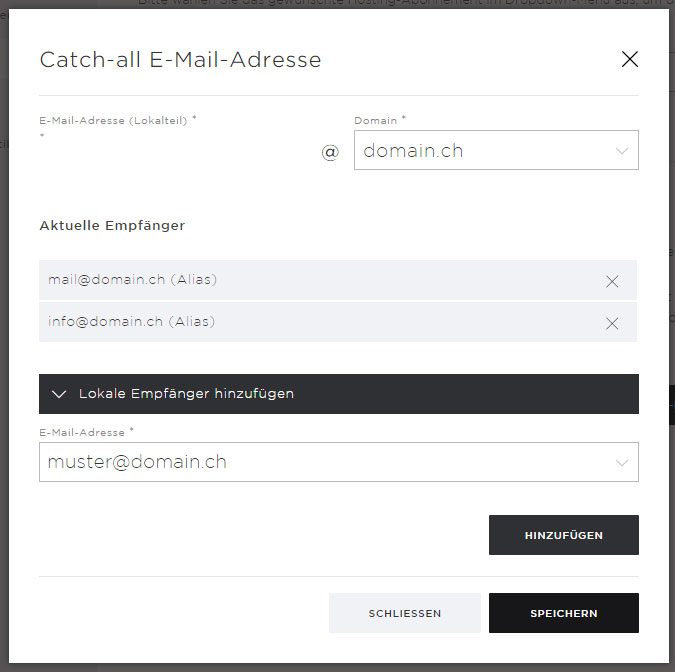
1. Remove catch-all email address
To remove the catch-all email address, click «Remove» in the detail view. A warning message appears. When prompted, click «Remove» to confirm. Your catch-all email address has now been permanently deleted.