Page settings
You can then change the individual settings of each page and sub-page you have created (e.g. page title, page URL, etc.). We recommend that you configure these settings for each page and then add the relevant content to the page. This increases the likelihood that search engines will return these pages in results matching your desired search criteria.
After logging into Designer, follow these steps:
Navigate
You begin on the home page of Designer's editor and are thus in the Site editor view. Click on Pages and Styles on the blue header bar.
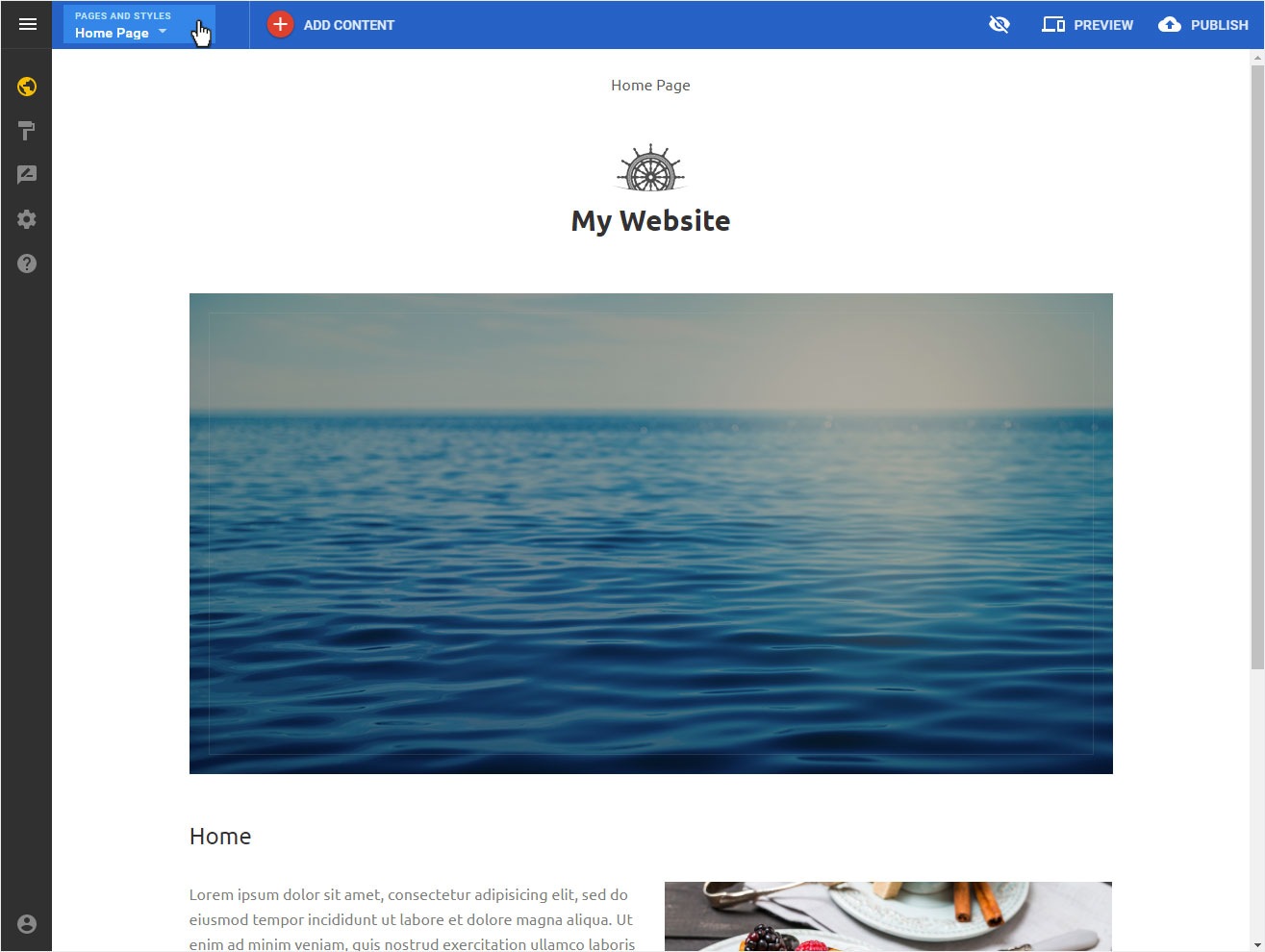
Click the options icon to the right of the desired page title and then click Edit page settings.
There are two page types with different settings:

Home page and folder index page
The details view of the page settings is displayed. In this example, we see the Home page. The two settings are NOT possible for the home page and its respective Folder index page.
- Page URL
- Delete page
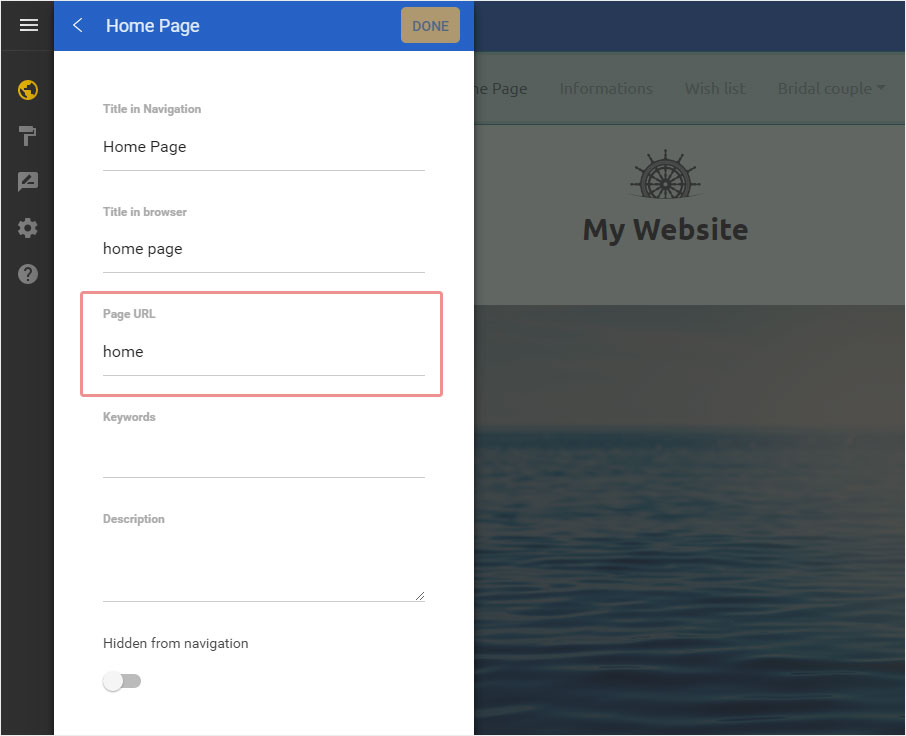
You can configure the following page settings:
- Title in Navigation: enter your desired menu title (in this case, Welcome).
- Title in browser1: enter the title you want to appear in the browser tab (here, Welcome).
- Keywords1: if desired, enter search engine keywords, although these are of almost no relevance any more.
- Description1: enter a suitable description for the content.
- Hidden from navigation: Should this page be hidden in the navigation.
Click on Done to apply your changes.

Edit page scripts
A further menu item is displayed below the Edit Page Settings menu item:
- Edit page scripts
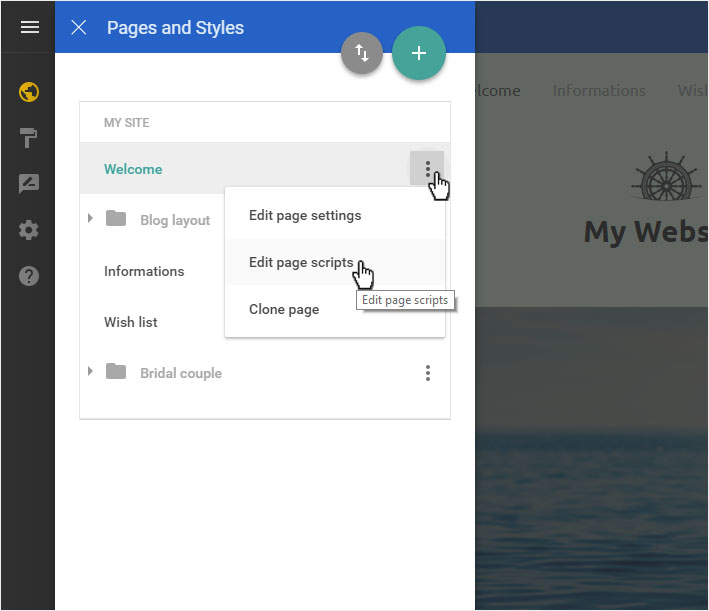
Here, you can insert self-defined code (e.g. HTML, PHP, JavaScript etc.). Head Scripts are for header-relevant codes and Body Scripts for body-relevant codes.
Then click on the Check icon to save your settings.

All other pages
Now click on the options icon next to the desired self-defined page. The Delete page menu item is now also available in the drop-down menu.
Now click on Edit page settings.
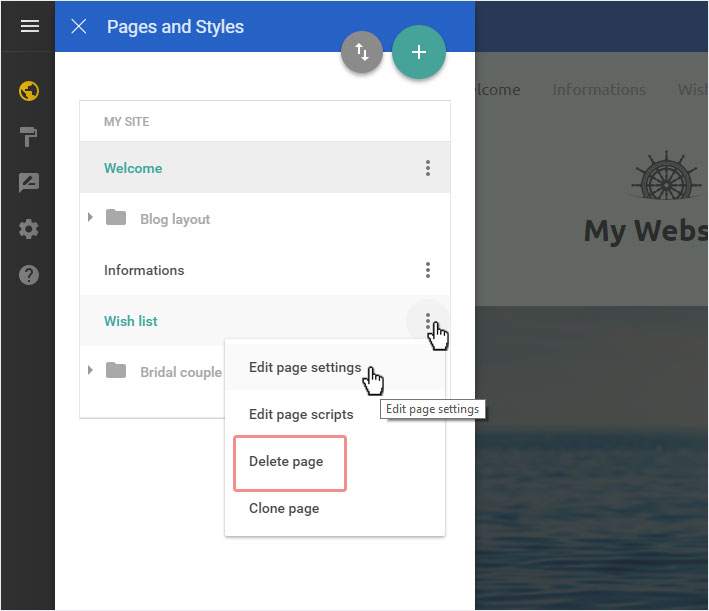
The details view of the page settings is displayed. This view is identical across all self-defined pages.
You can configure the following page settings:
- Title in Navigation: enter your desired menu title (here Wishlist).
- Title in browser1: enter the title you want to appear in the browser tab (in this case, wishlist).
- Page URL: The page name you want in the URL (e.g. www.domain.ch/wishlist).
- Page status: You create a new page and want to switch it as Offline - hide from site or later Online, you can select this here.
- Folder: if you do not want the page to be displayed as a main menu item but rather as a sub-menu item of the main menu (drop-down menu), select the corresponding folder here (Add sub-page).
- Keywords1: if desired, enter search engine keywords, although they are almost of no relevance any more.
- Description1: enter a suitable description for the content.
- Hidden from navigation: Should this page be hidden in the navigation.
- Use as Home page: You can also use each page as an individual home page.
Click on Done to apply your changes.
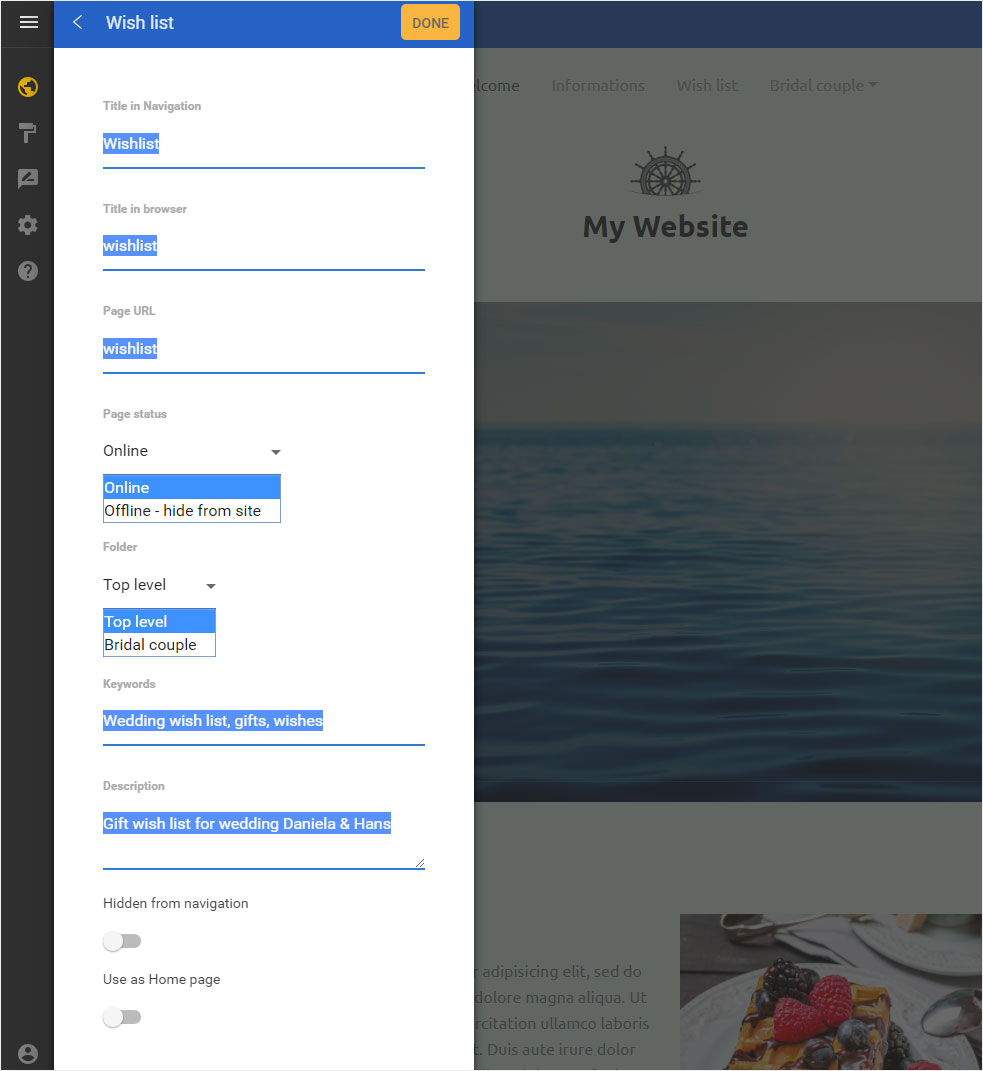
Edit page scripts
A further menu item is displayed below the Edit Page Settings menu item:
- Edit page scripts
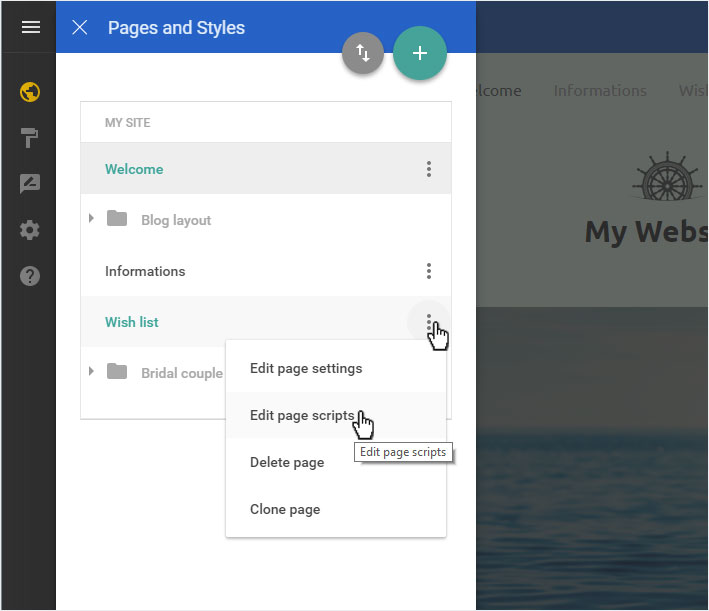
Here, you can insert self-defined code (e.g. HTML, PHP, JavaScript etc.). Head Scripts are for header-relevant codes and Body Scripts for body-relevant codes.
Then click on the Check icon to save your settings.

Delete page
The second last menu item, which is displayed on the general pages, is:
- Delete page
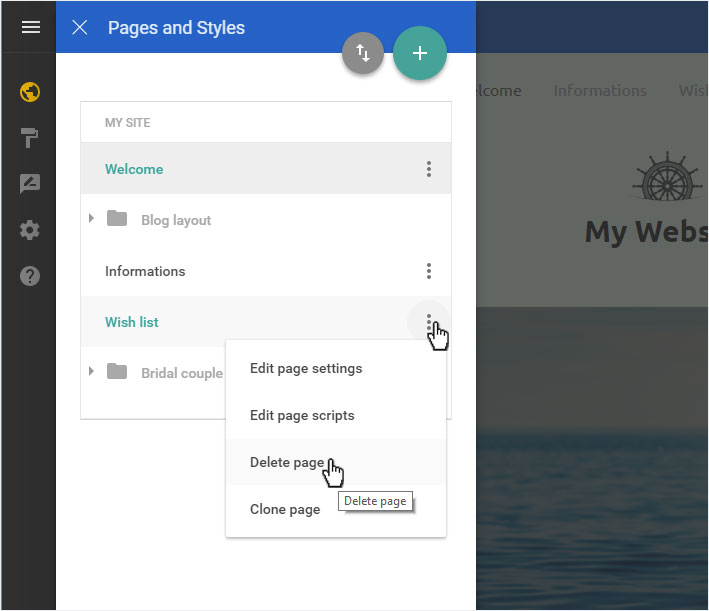
If you click on this menu item, a warning message is displayed immediately, on which you want to confirm that you wish to irrevocably delete this page.
By clicking on Yes, delete page it will be deleted immediately. This process cannot be undone.
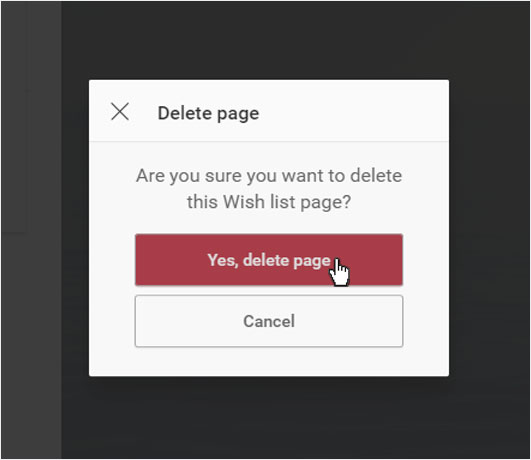
Clone Page
The last menu item that is displayed in the general pages is:
- Clone page
If you want to use one page more than once, each time with a different page title and some adapted content, you can clone this page. You can use this function both on the home page and on all pages you create yourself.

Page configuration successful
The page settings are saved and immediately displayed. You can make changes to the page settings at any time.
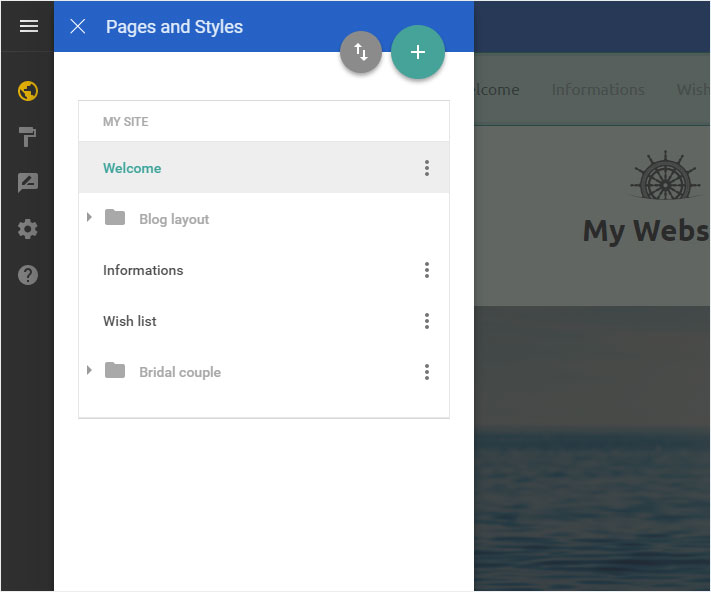
IMPORTANT:
1Have you already stored generally valid and search engine relevant data? Do this before submitting detailed information per page. Titles and descriptions are ideally displayed in search engines in the results as entered. Pay attention to the optimum length.