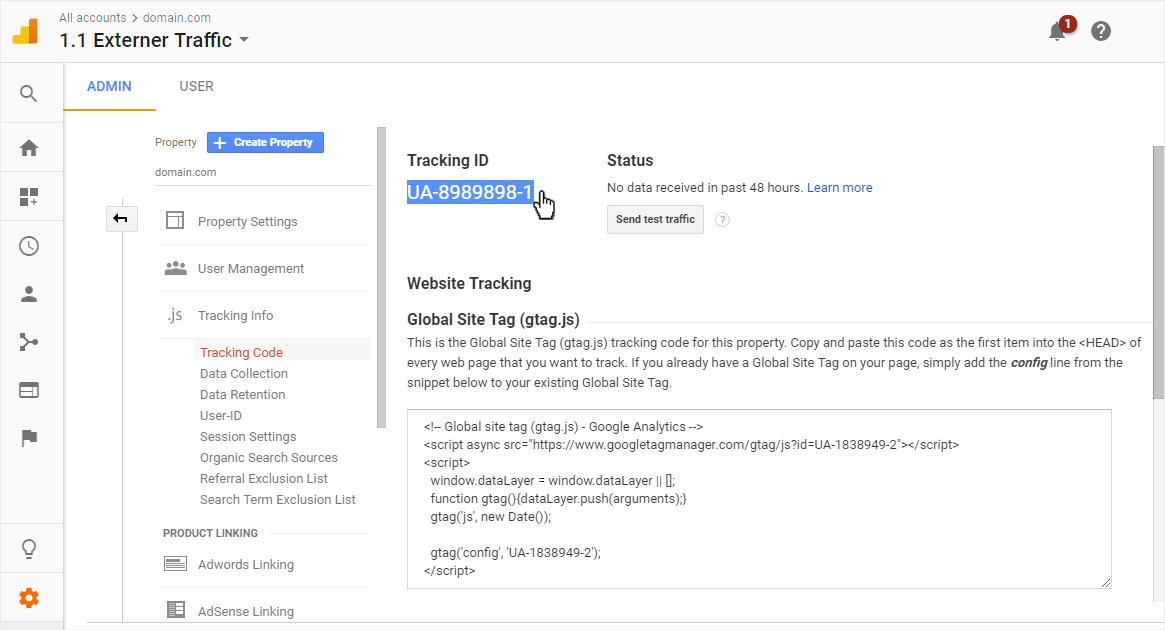Insert Google Analytics ID
You can enter your Google Analytics tracking ID or tracking script at any time.
After «logging into Designer», follow these steps:
1. Navigate
You begin on the home page of Designer's editor and are thus in the «Site editor» view. Click left on the menu item «Site settings».
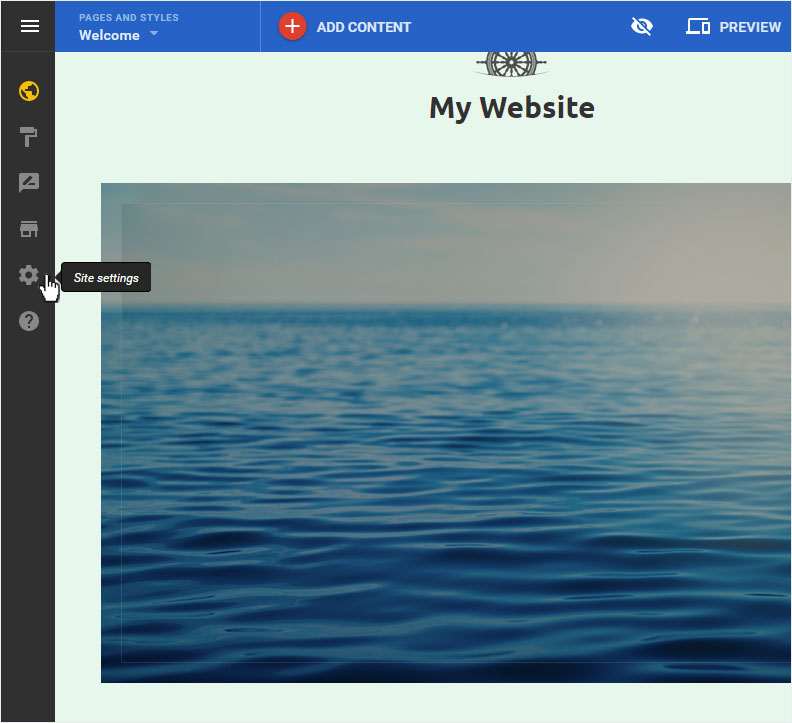
You can now see the «Site status» page of the «Site Settings» area.
Click on «Google analytics» in the menu on the left.

2. Overview Google Analytics
The overview page is now displayed. You can enter either the «Tracking-ID» or the «Tracking-Skript».
Save the data by clicking on «Save».
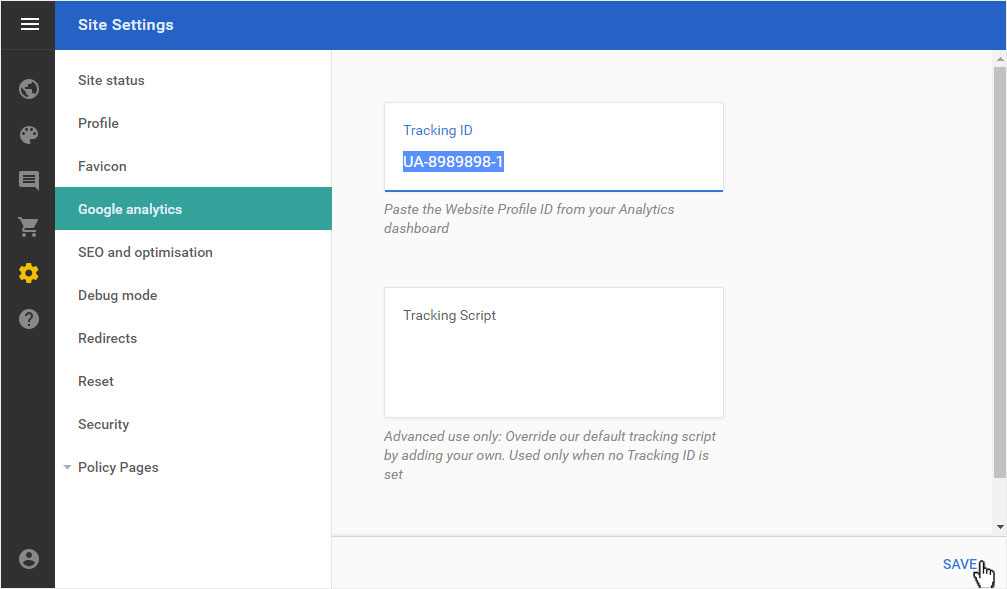
3. Find Tracking-ID
Log in to your Google Analytics account. Select «Verwalten» and then «Tracking-Information».
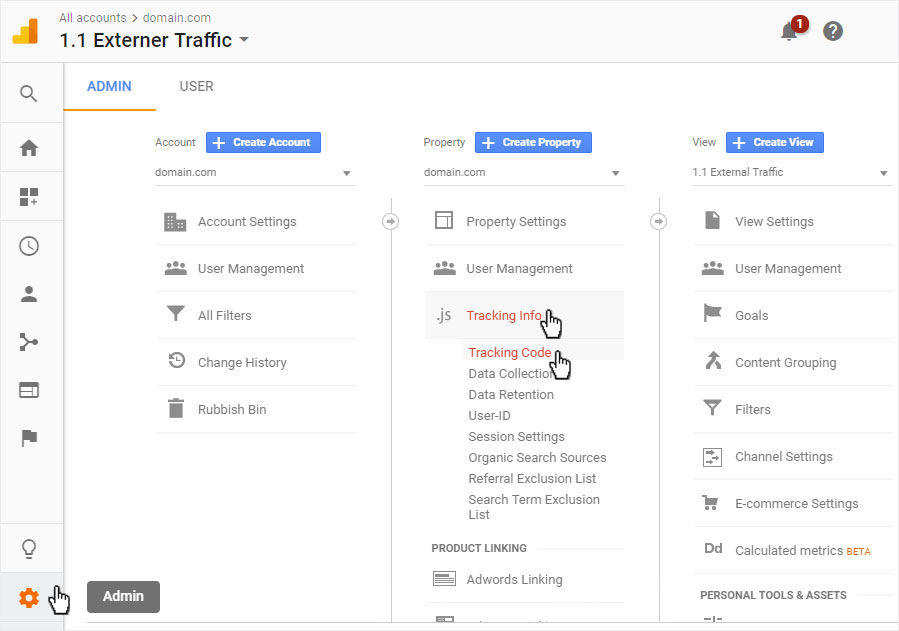
Then click on «Tracking-Code». On the top of this page is the «Tracking-ID». Copy and paste them as explained in step 2.