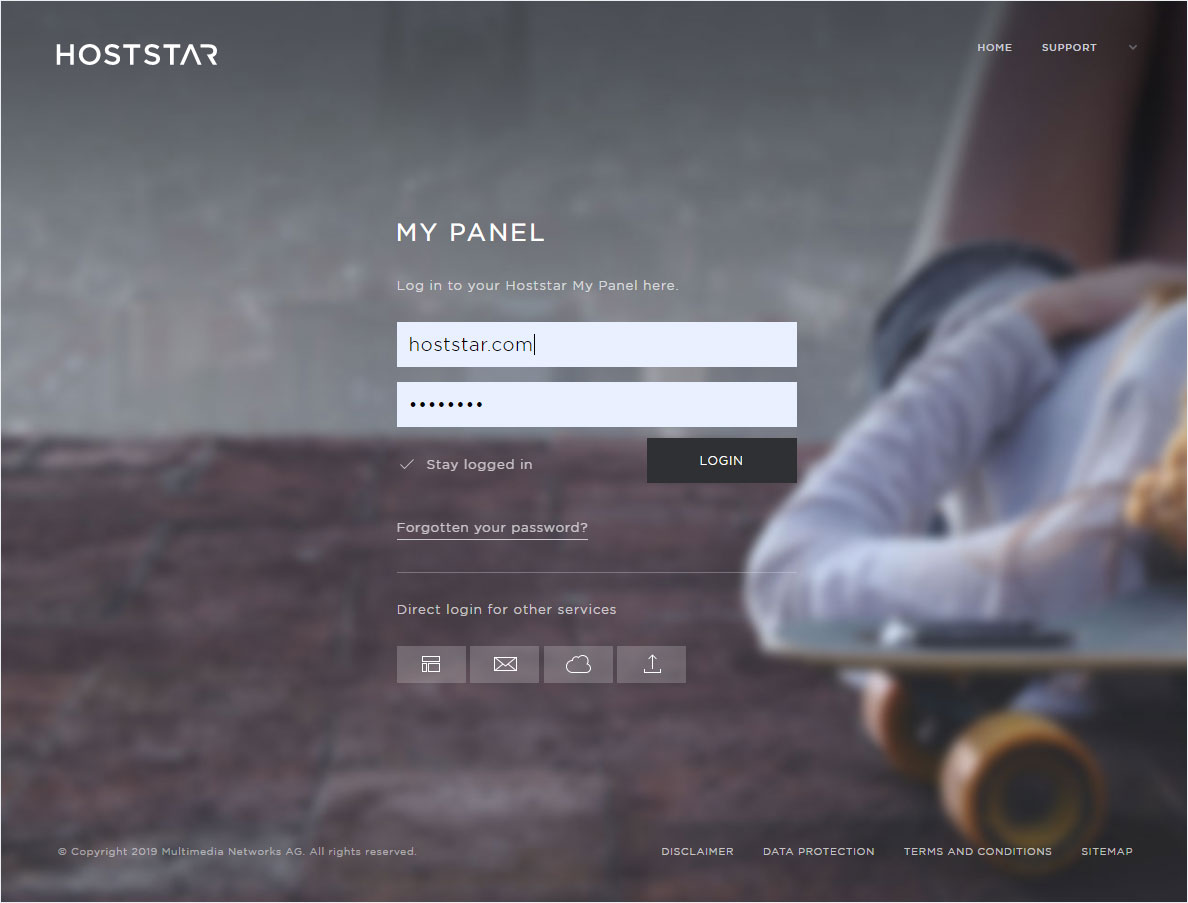Language settings
You can change the language of the Designer interface in My Panel. Follow these steps:
Navigate
Click Designer in the menu and then go to Settings.

Select Designer
You can now see the Designer installation and its associated domain names. Click the controller icon next to the desired Designer installation and select Change language.
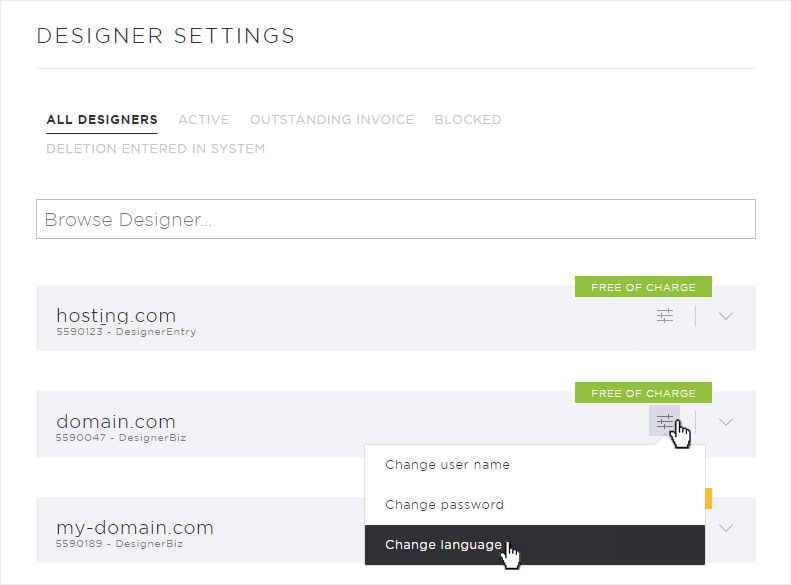
Select language
Details relating to Change language are displayed. Select the desired language from the drop-down menu.
The following languages are available: German, English, French, Italian, Spanish, Portuguese, Russian, and Dutch.
Click Save to apply your changes.
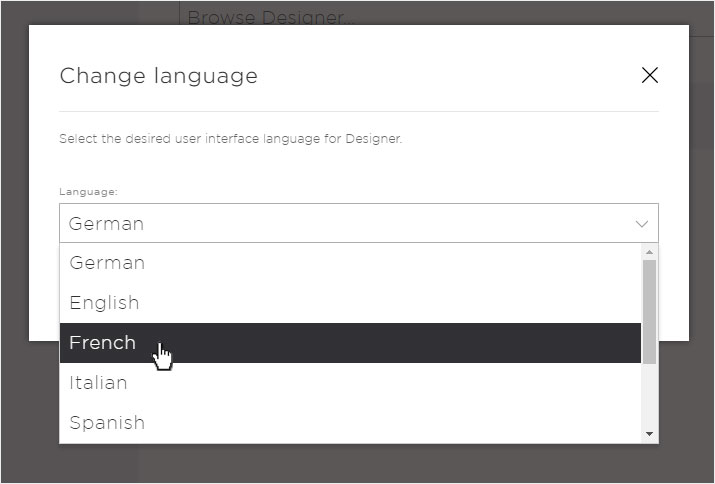
Language changed
A success message appears on the overview page telling you that your new language setting has been applied.
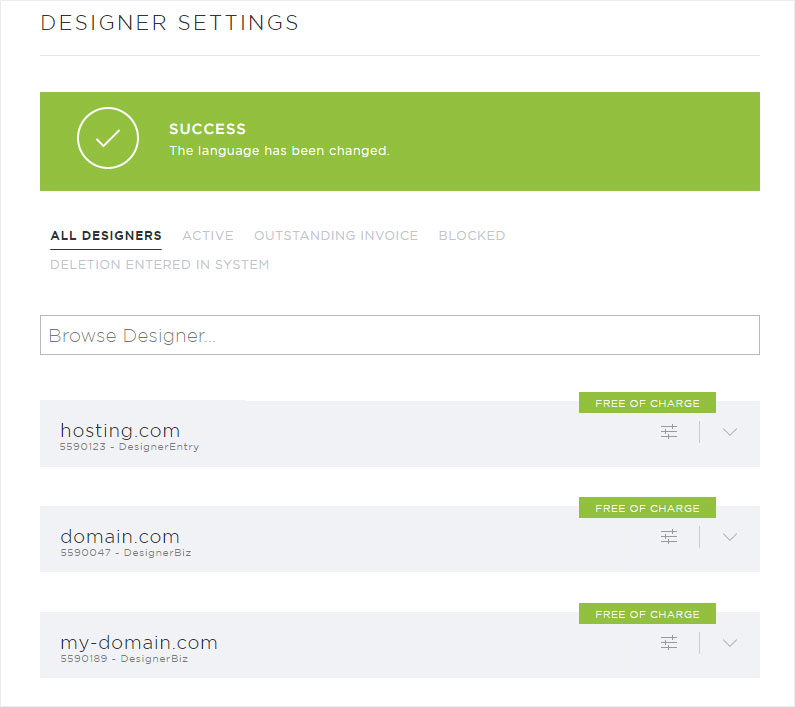
Activate/deactivate multiple domains
Change password