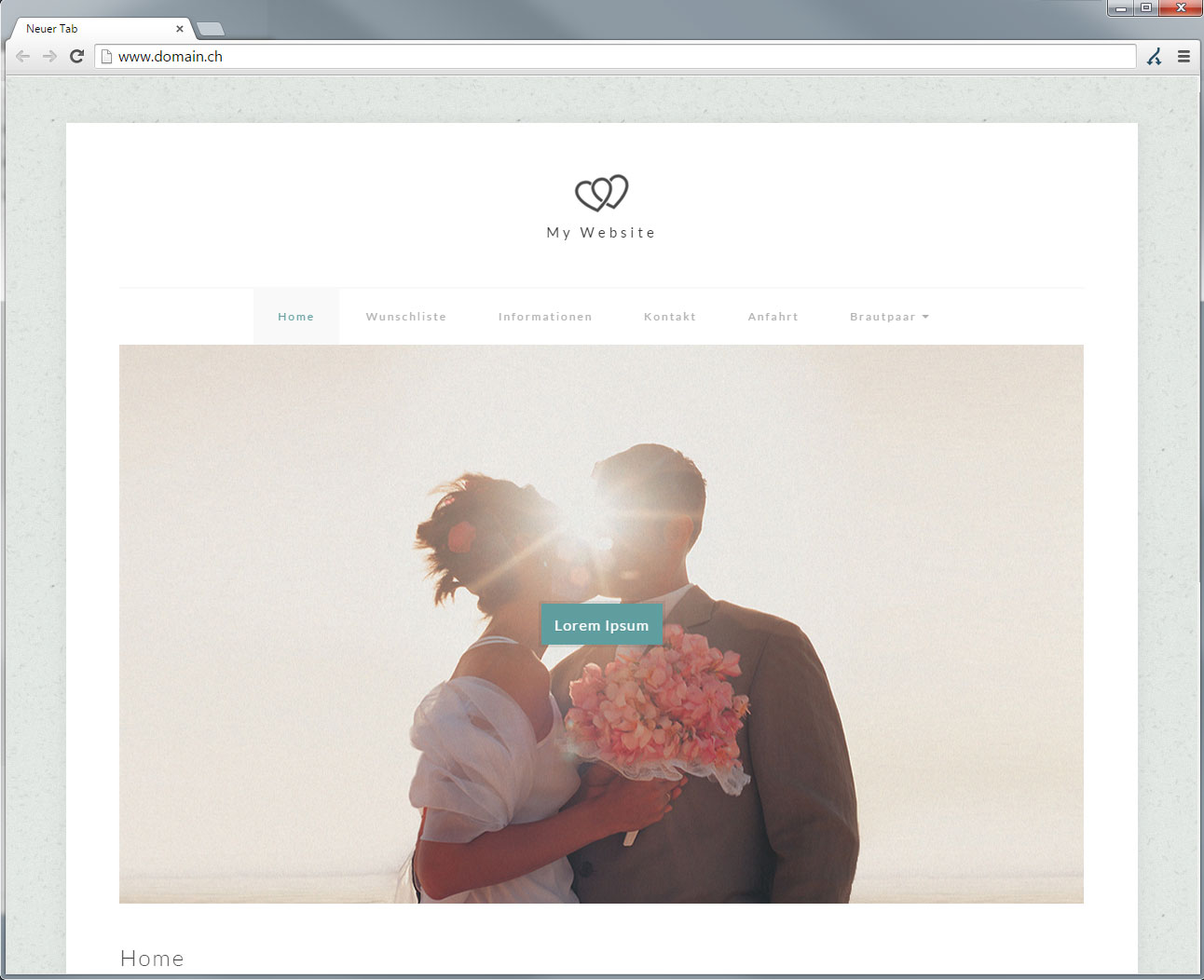Publish website
Once you have finished setting up your website and would like to publish it, follow these steps:
1. Enter name servers
First make sure that Hoststar’s name servers have been specified. If this is not the case, follow these instructions: Specify name servers
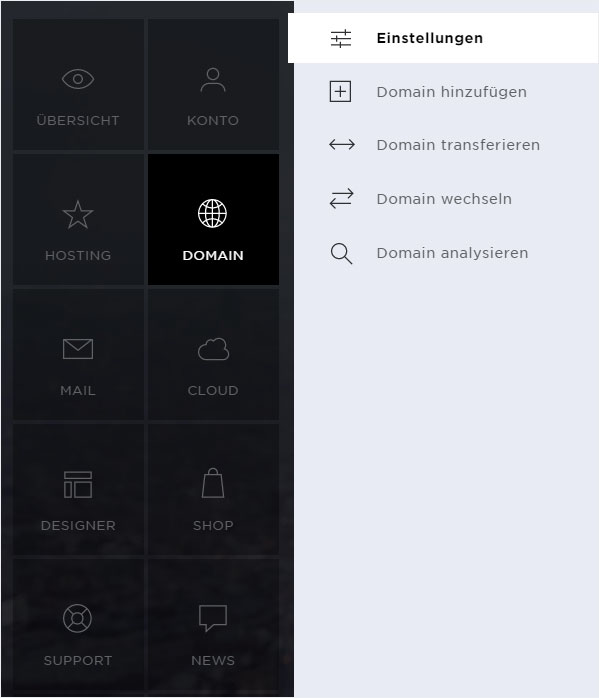
2. Activate internet access
You also have to activate access over the internet to your Designer website. Proceed as described in these instructions: Activate internet access for Designer
Please note that it can take up to 24 hours before the website is accessible from all devices.
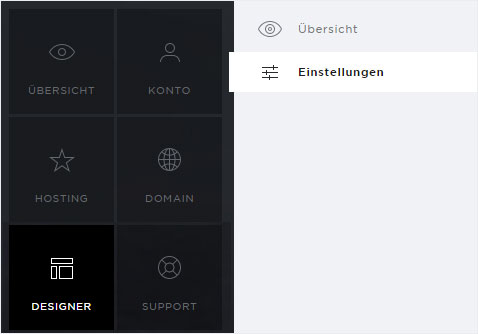
3. Publish
Once you have successfully completed the steps above, you can publish your Designer website.
Click «Publish» in the upper menu.
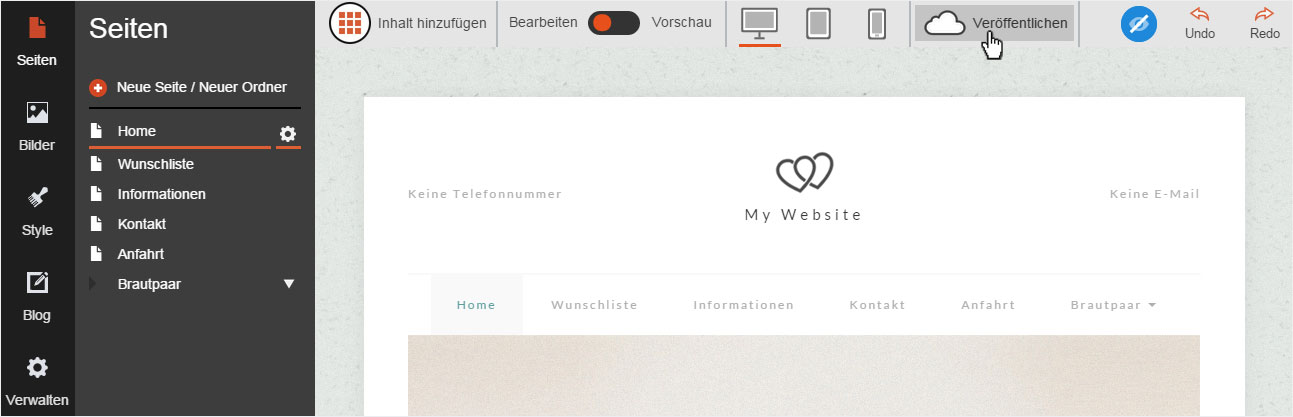
A pop-up windows opens. It shows you the domain under which the Designer website will be published. Then click «Publish».
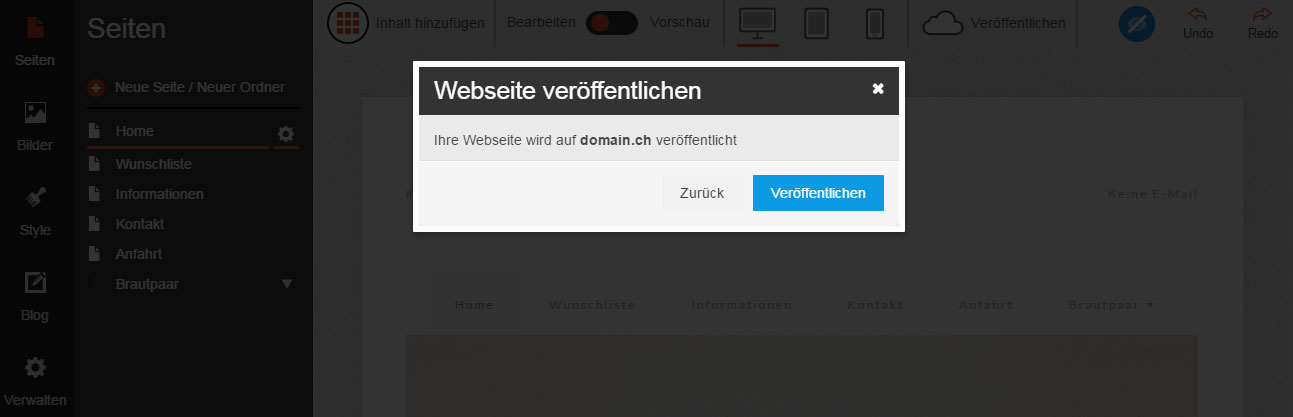
Your website is immediately published and can now be accessed over the Internet.