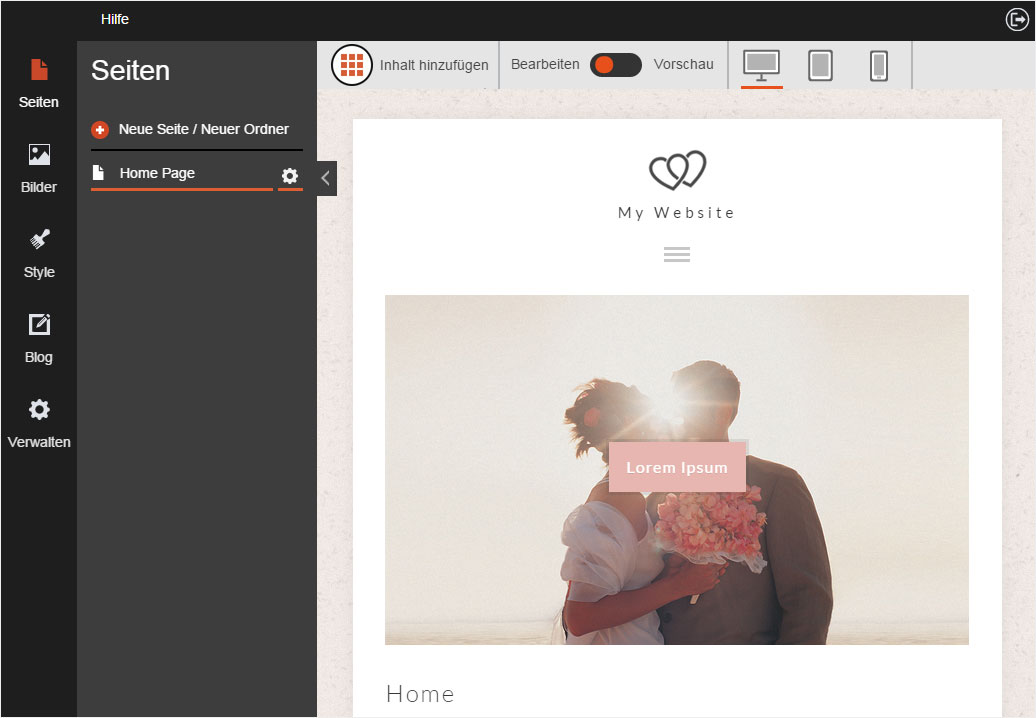Select design
Designer offers a wide range of designs (templates) you can use to give your website the right look.
After «logging into Designer», follow these steps:
1. Navigate
Click the «Style» menu item and then click «Browse templates».
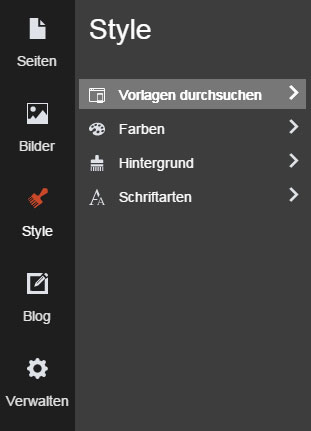
2. Template overview
Depending on your Designer/hosting package, you can choose from different numbers of designs (templates). These appear on the overview page.
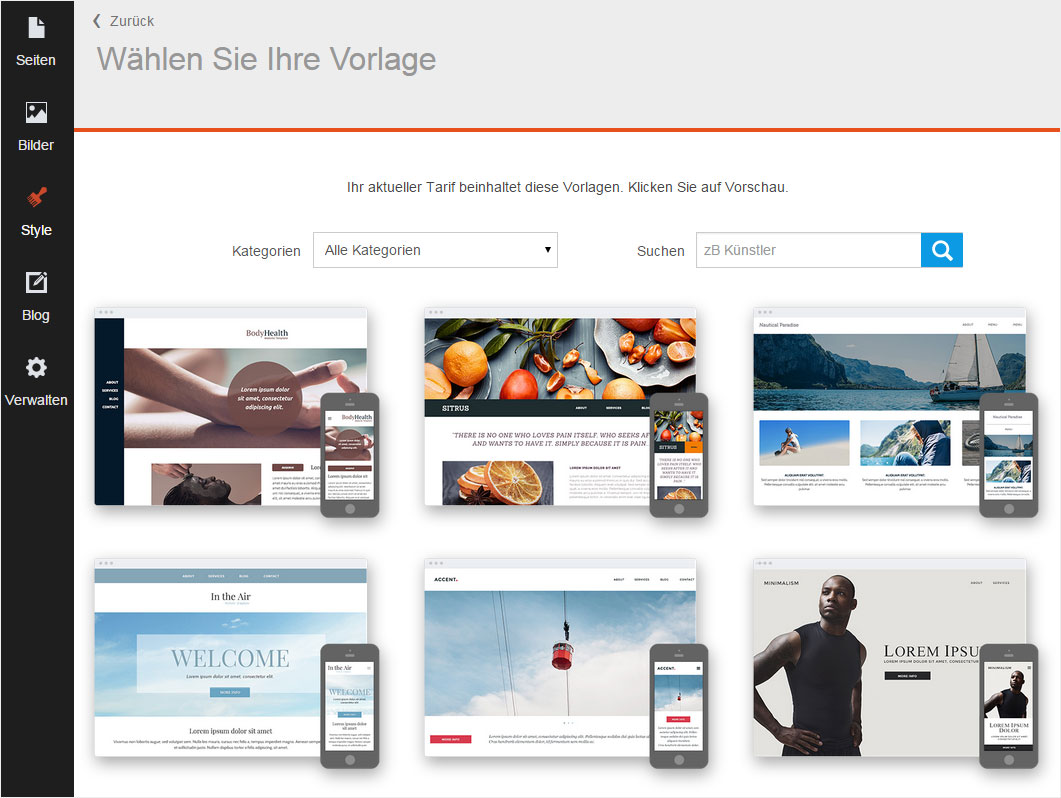
3. Filter by category
To help you to more quickly find the right design, you can filter them by category. Click the drop-down menu by «Categories» and select the category you want.
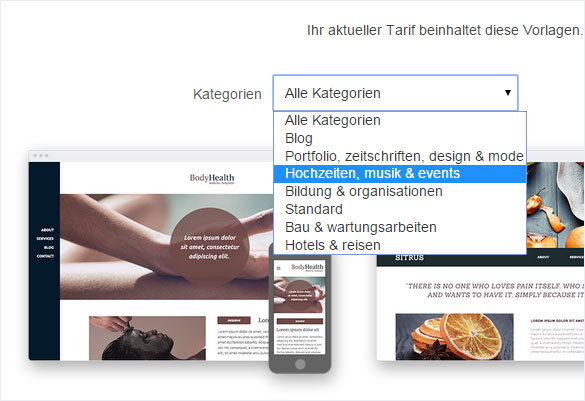
You can now see the designs belonging to the selected category.
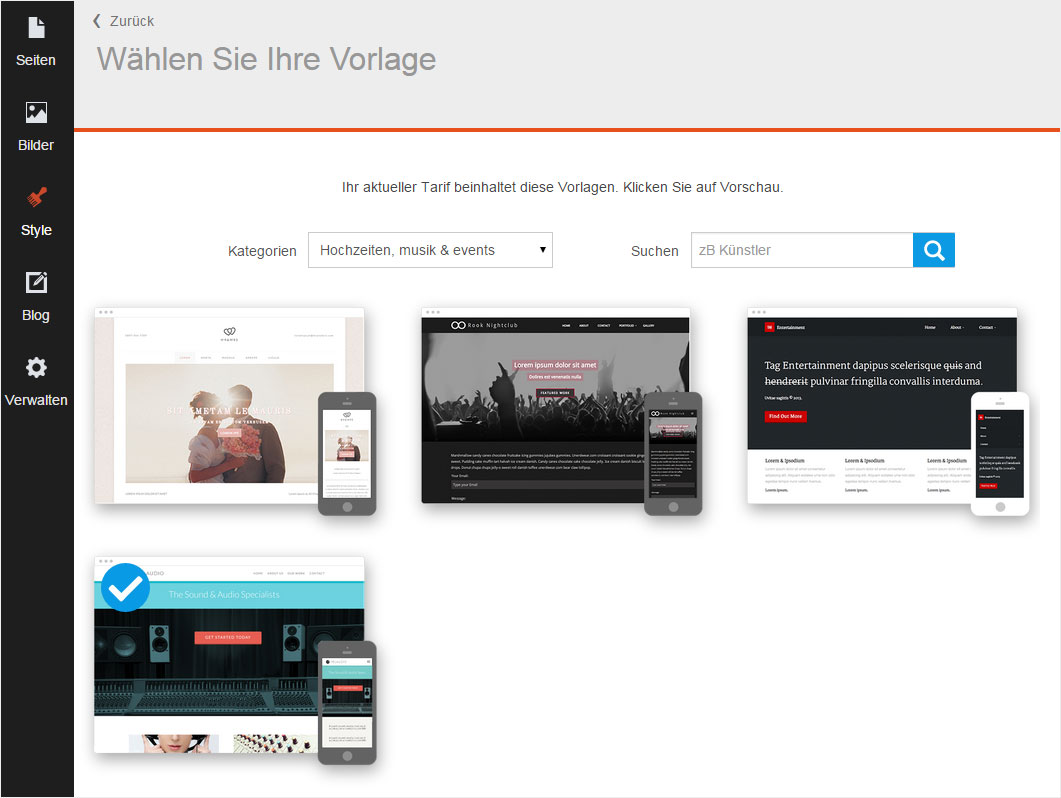
4. Show preview
Click your preferred design to display a preview of the website set in its look.
The desktop view is displayed.

You can also display the tablet and smartphone previews. To do so, click the corresponding icon in the upper grey menu row.
The example shown here is the result of clicking the portrait view for smartphones.
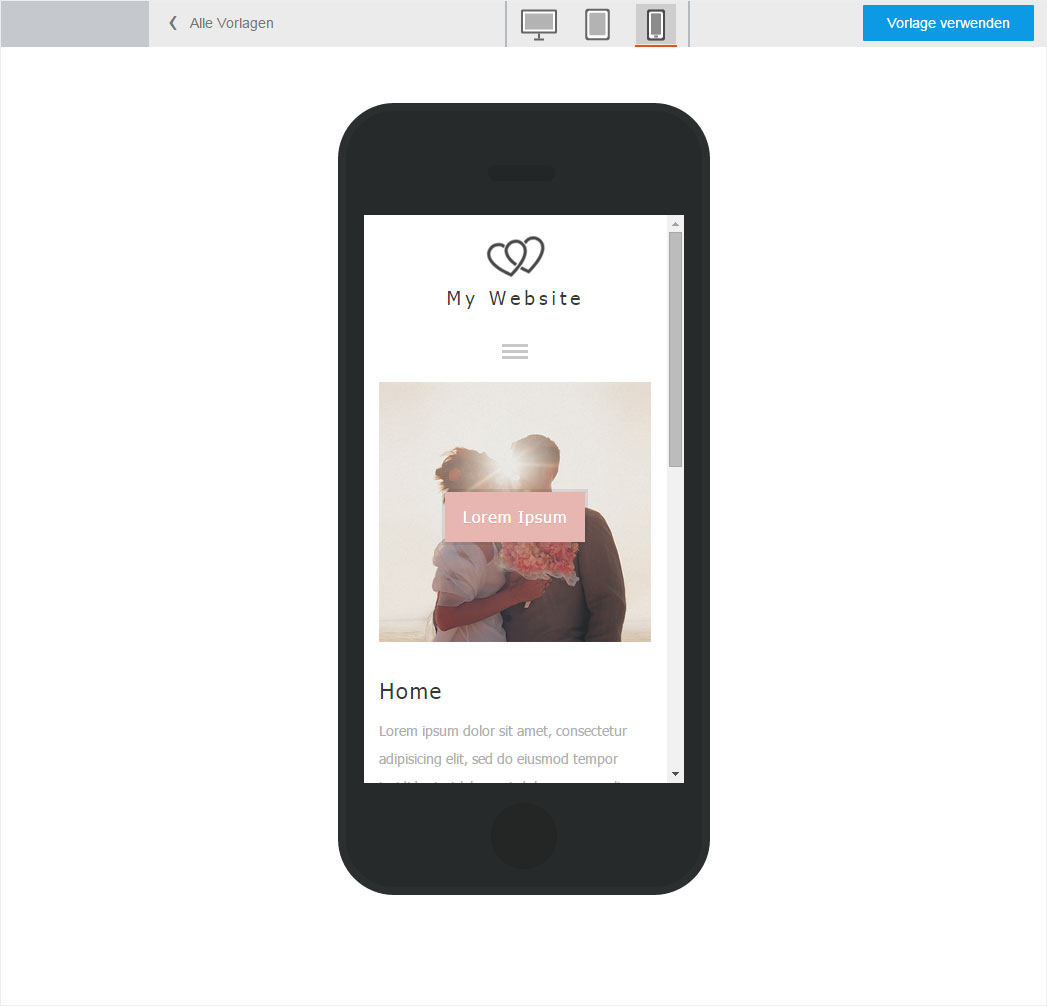
Clicking the same icon a second time (here the smartphone icon) displays the smartphone’s landscape view.
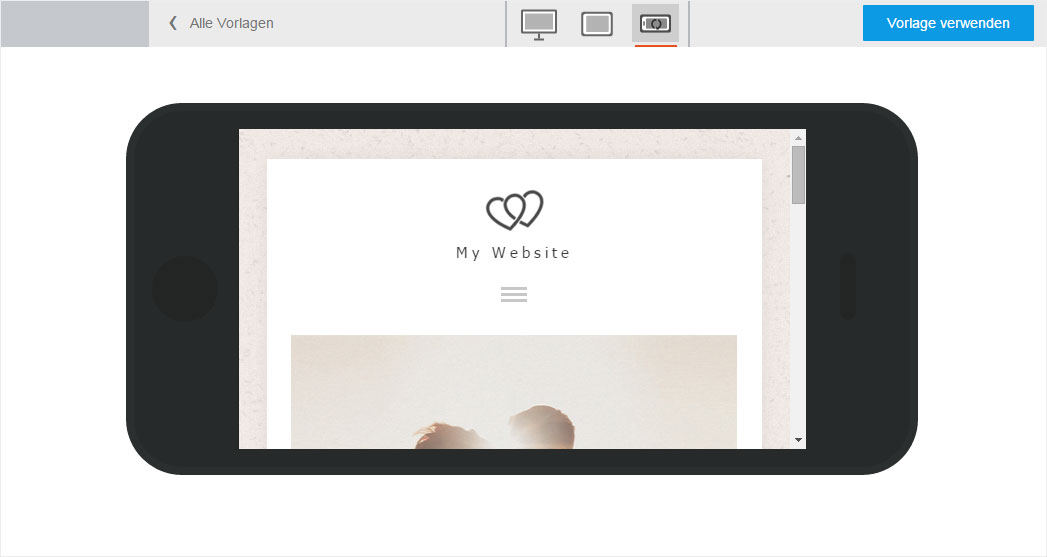
5. Use template
To apply a design to you website, click the blue «Use template» button.
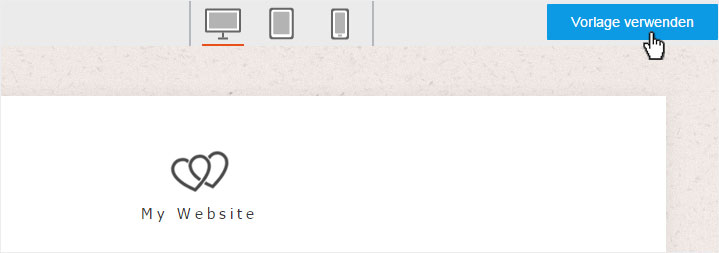
The design is immediately applied and displayed on the refreshed home page.