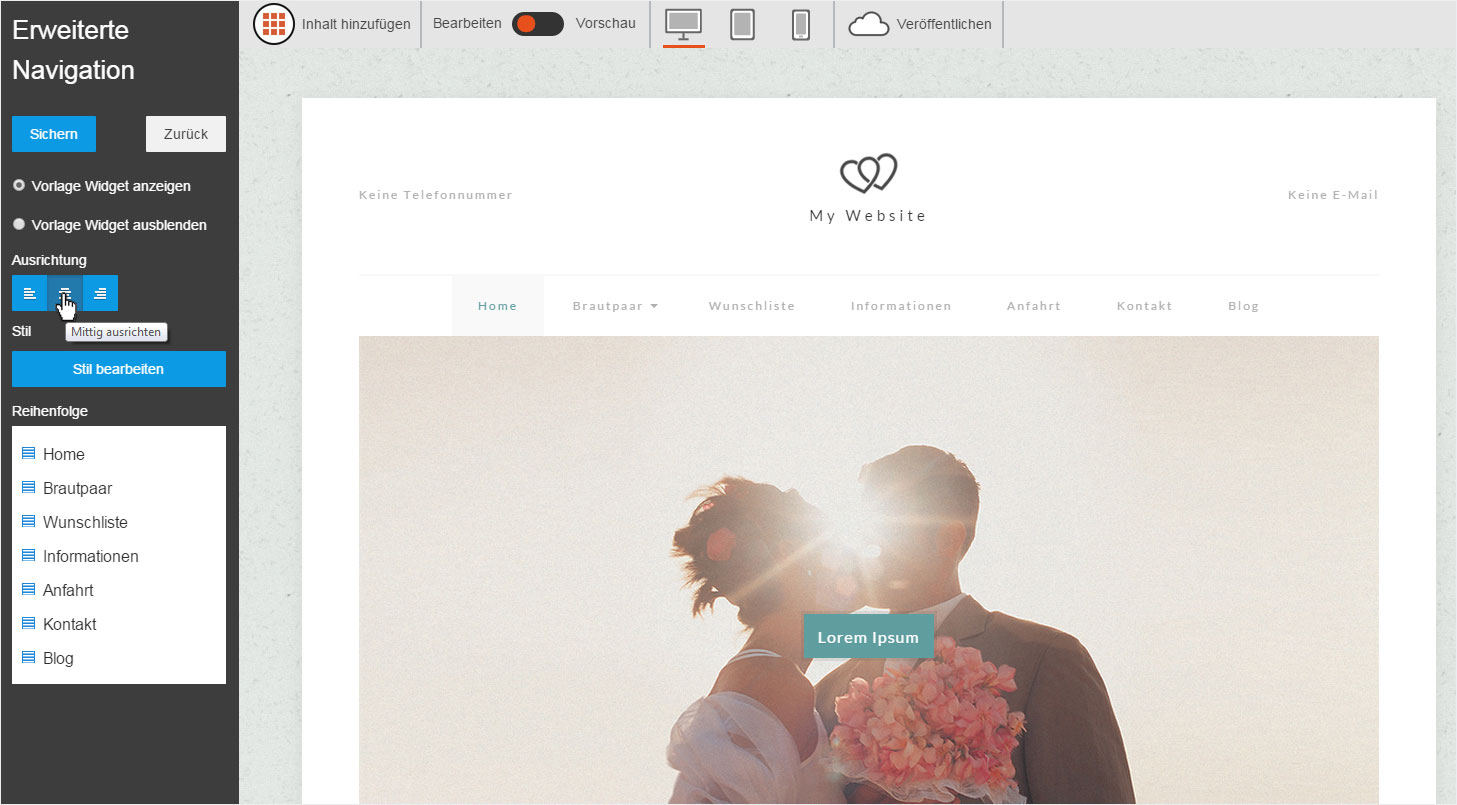Navigation structure
You can arrange the individual pages in whatever order you like in the navigation.
After «logging into Designer», follow these steps:
1. Navigation
You begin on the «Site» page of Designer's editor. The «Home Page» is shown in editing mode. Click the navigation. Editing mode for the navigation is then shown to the left. If the navigation is not displayed, click the blue «eye icon» in the upper menu to display the hidden page elements (widgets).
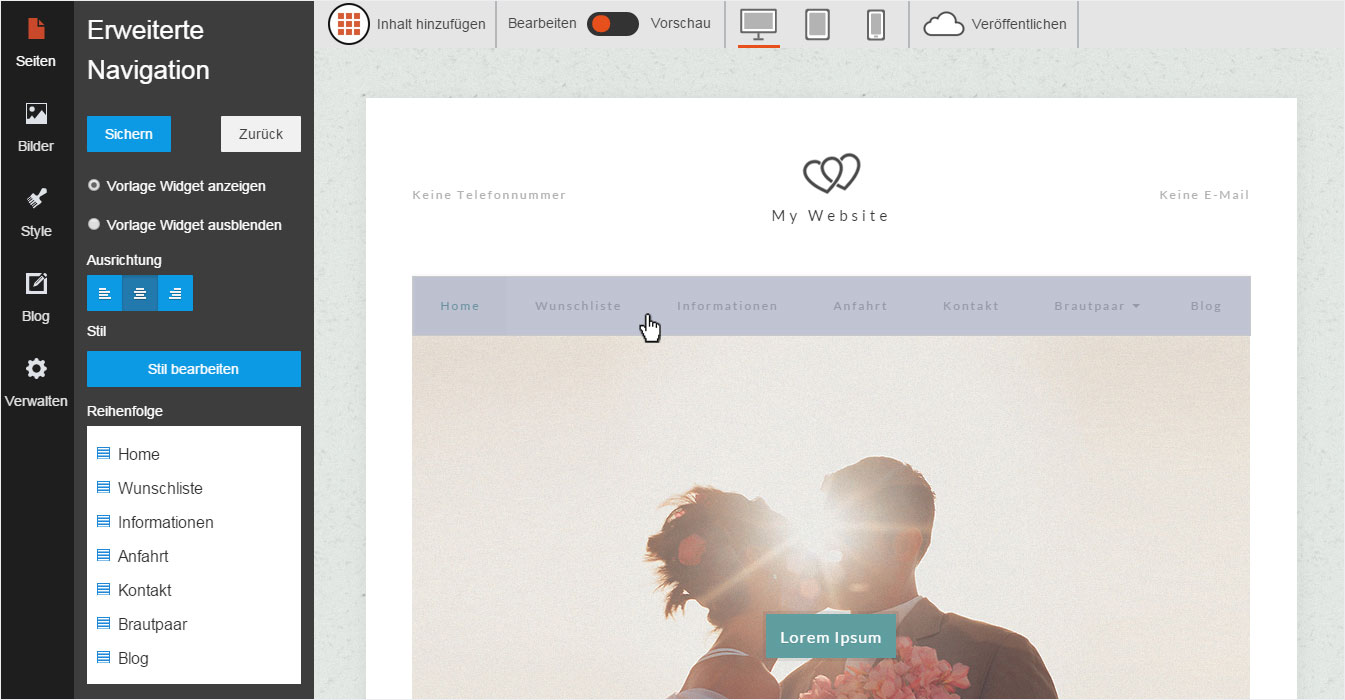
2. Move
To the left under «Page order», you can now click and drag each page into the position you want. The page order is immediately changed in the right-hand page view. This way you can decide whether you are happy with the new page order.
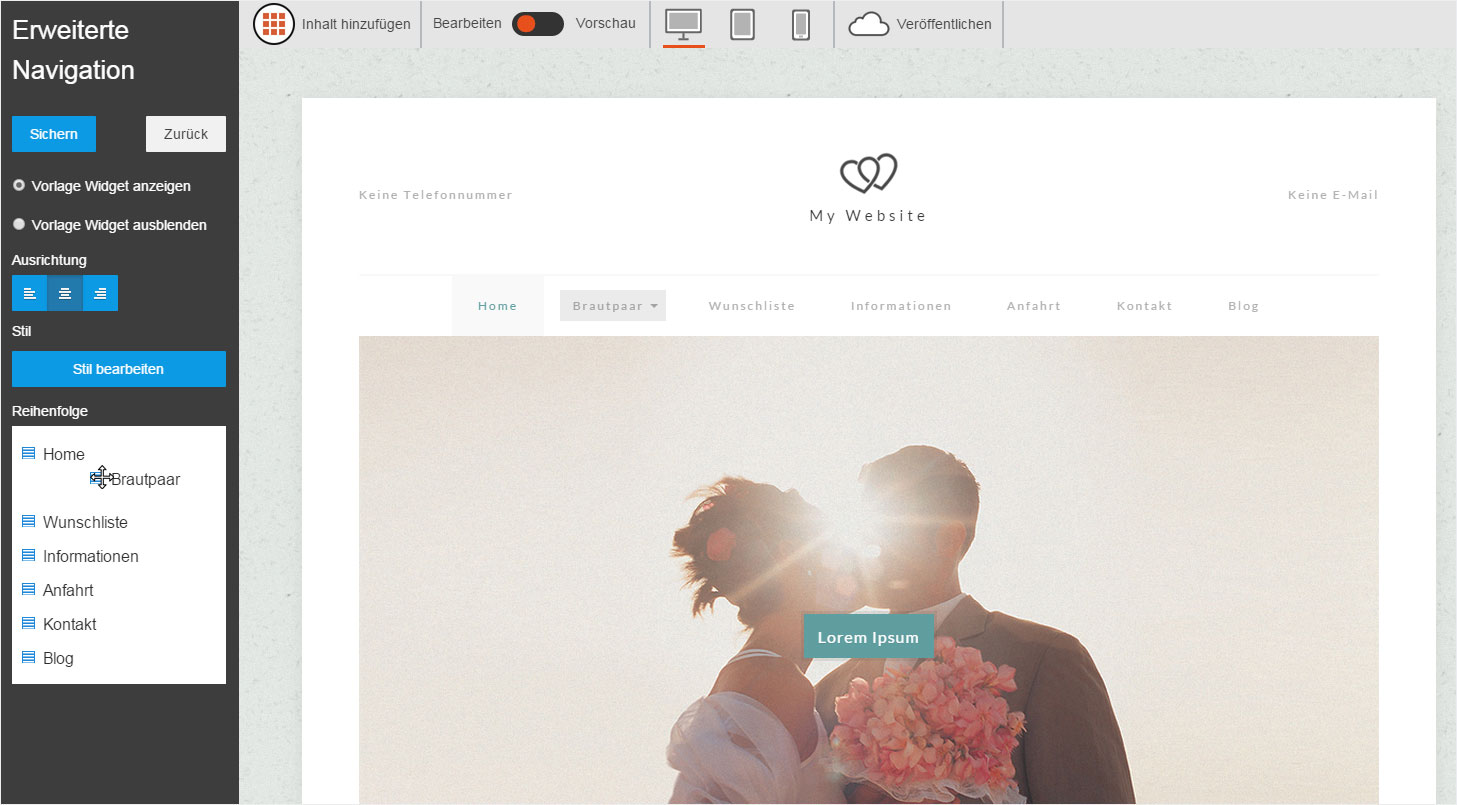
3. Editing
This editing mode includes additional options for website navigation.
You can display and hide the navigation under «Show template widget» and «Hide template widget». You can format each navigation item as either left, right or centre-aligned under «Alignment». If you would like to change the appearance (font, colour, etc.), you can do so under «Edit Style».
If both navigation settings and the page order are now how you want them, click «Save» apply your changes.