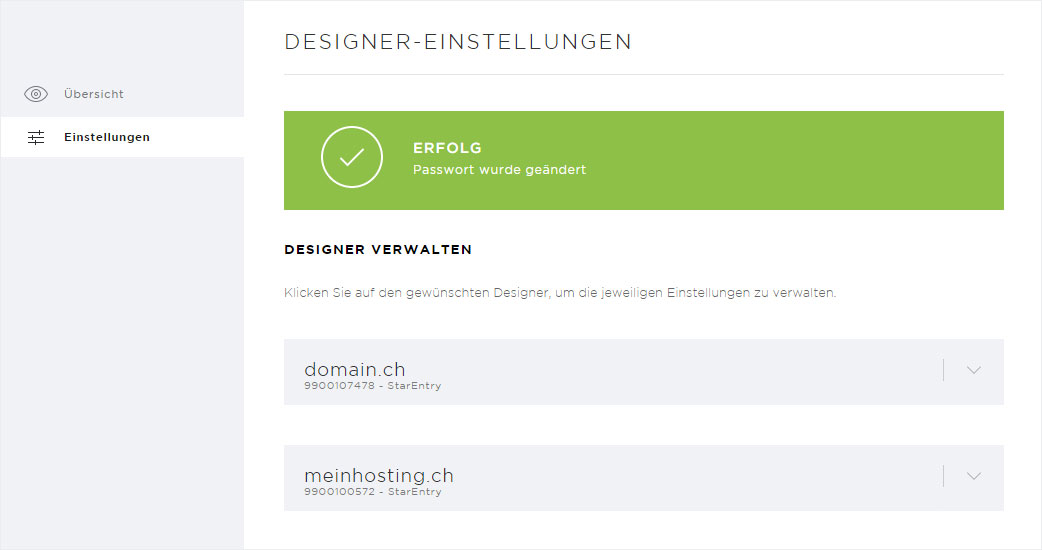Change password
You can change your password for your «Designer login» in My Panel. Follow these steps:
2. Navigate
Click «Designer» in the menu and then go to «Settings».
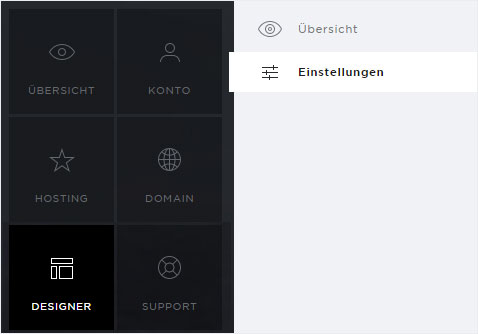
3. Select Designer
You can now see the Designer installation and its associated domain names. Click the «arrow» icon next to the desired Designer installation.
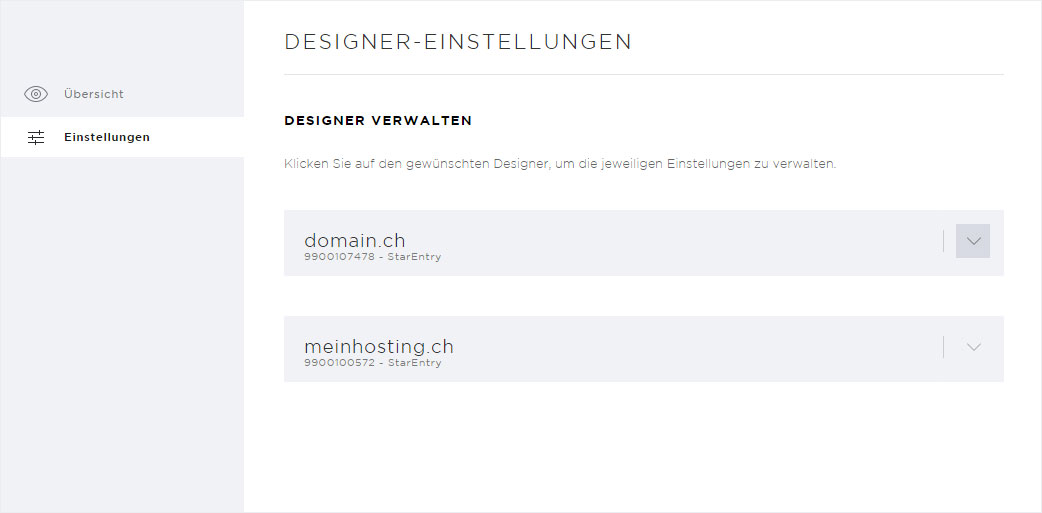
4. Details view
The details view opens. Now click «Change password».
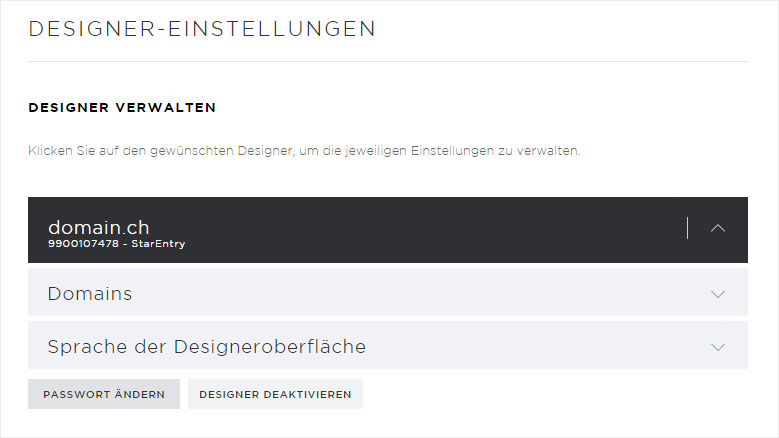
5. Enter password
A pop-up window opens. Enter your desired password and click «Save» to apply your changes.
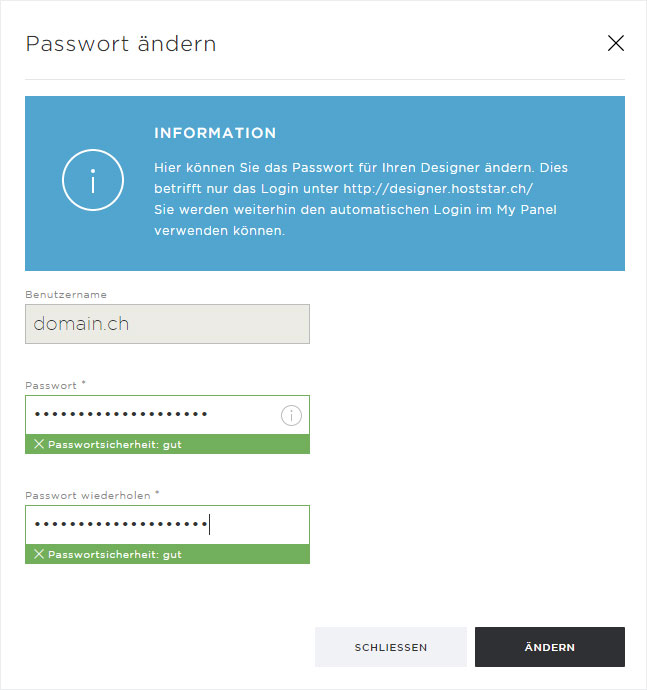
6. Save
After the password has been successfully saved, a success message appears on the overview page.