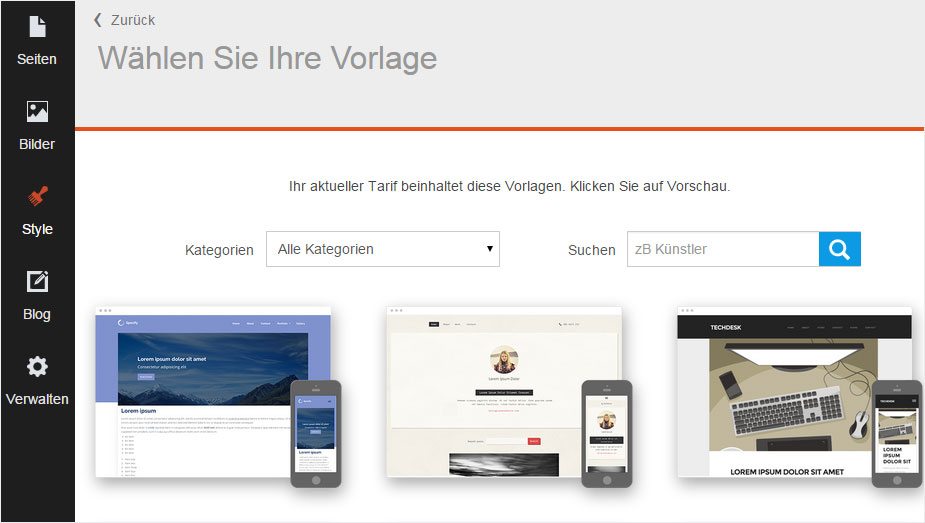Reset
If you no longer want to use your current Designer website because, for example, you want to set up a completely different website with Designer, you can reset your website with one click.
Please note that all uploaded images and all blog posts are not reset and therefore stay as they are.
After «logging into Designer», follow these steps:
1. Navigate
Click the «Manage» menu item and then click «Reset».
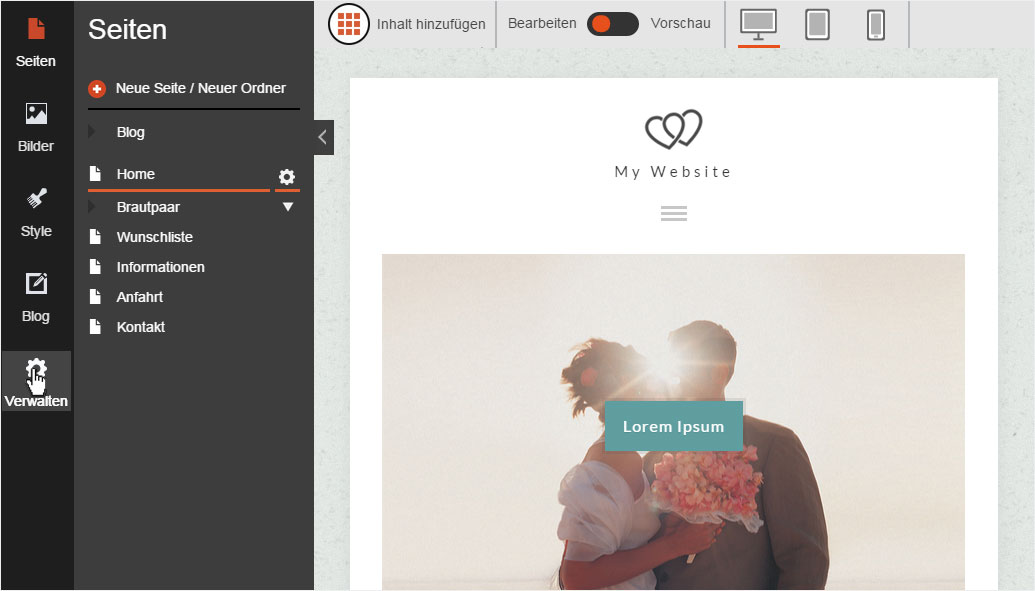
2. Reset overview
Here you see main information about this action. Read the information carefully. A «Reset» cannot be undone!
If you are sure that you want to start over, click «Reset».
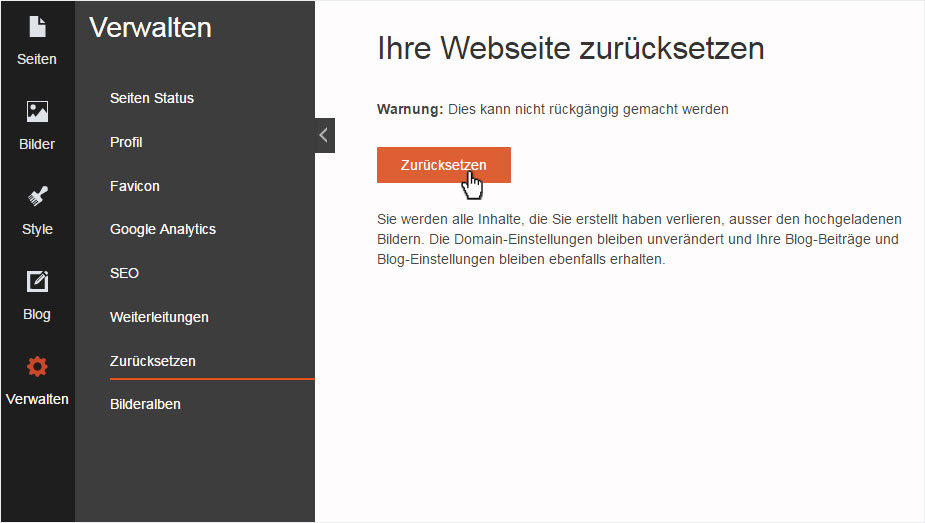
3. Warning
A warning message appears. The message reminds you again that this action cannot be undone and will permanently delete the content. If you are sure that you want to reset the site, click «OK».
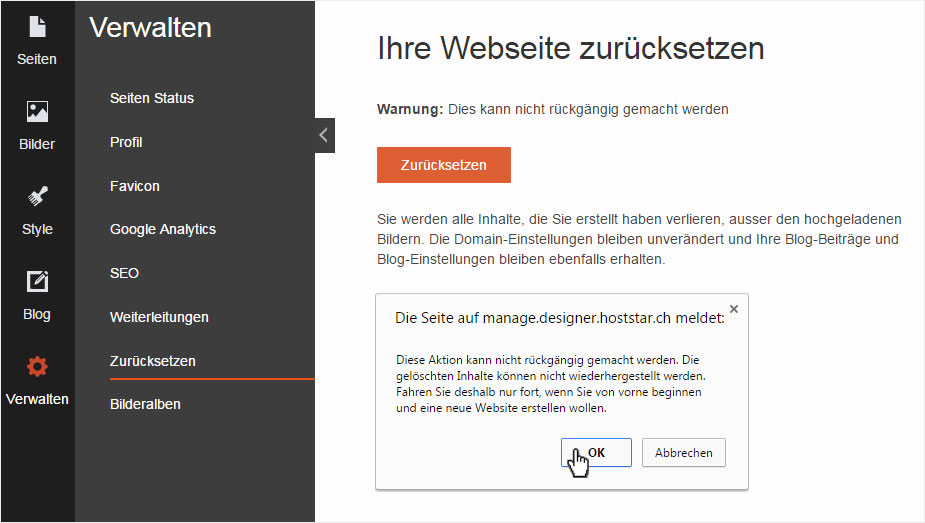
4. Confirm
The site is reset. After the process is complete, a confirmation is displayed at the top left. It informs you that the data has been deleted and the site reset. In the next step you see information about the selection of the design template.
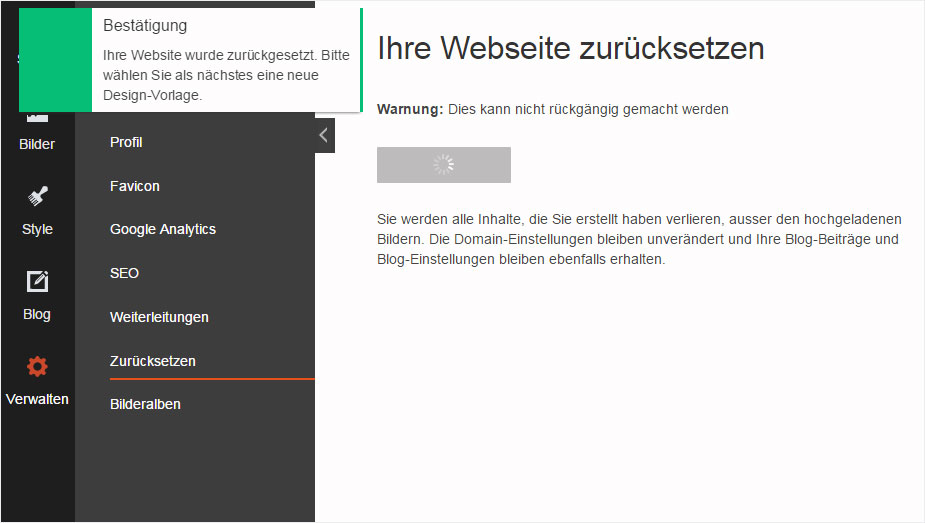
5. Design template
The «Style» → «Browse templates» area is then displayed. You can now begin to design your website as described in «Getting started».