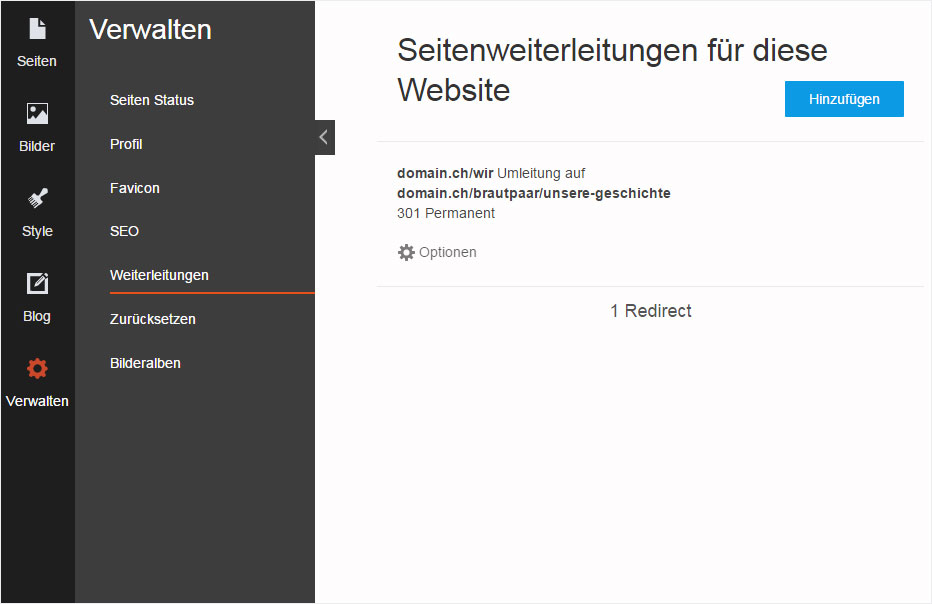Redirects
If you have an «old» website and a page such as a «Gallery» is no longer part of your Designer website, but you would like this link to continue functioning, you can set up a «Redirect».
After «logging into Designer», follow these steps:
1. Navigate
Click the «Manage» menu item and then «Redirects».
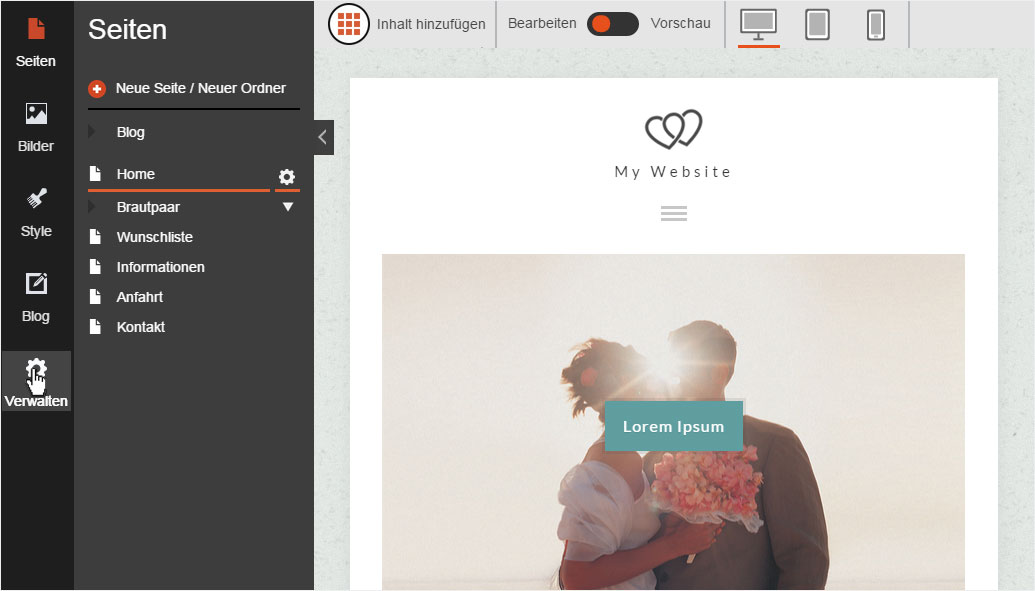
2. Redirect overview
If you have already set up any redirects, they will be displayed here. To set up a new redirect, click «Add».
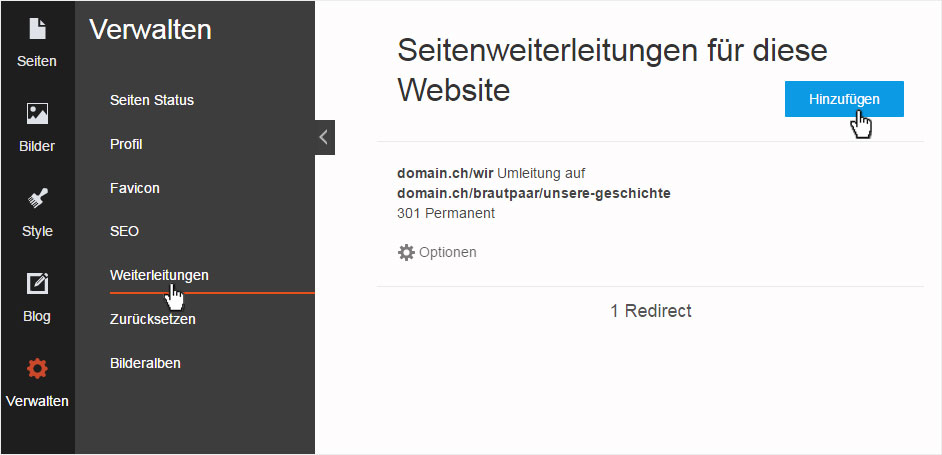
3. Add
Enter the link address (without domain name) under «From», e.g. «galerie.html» (www.domain.ch/galerie.html).
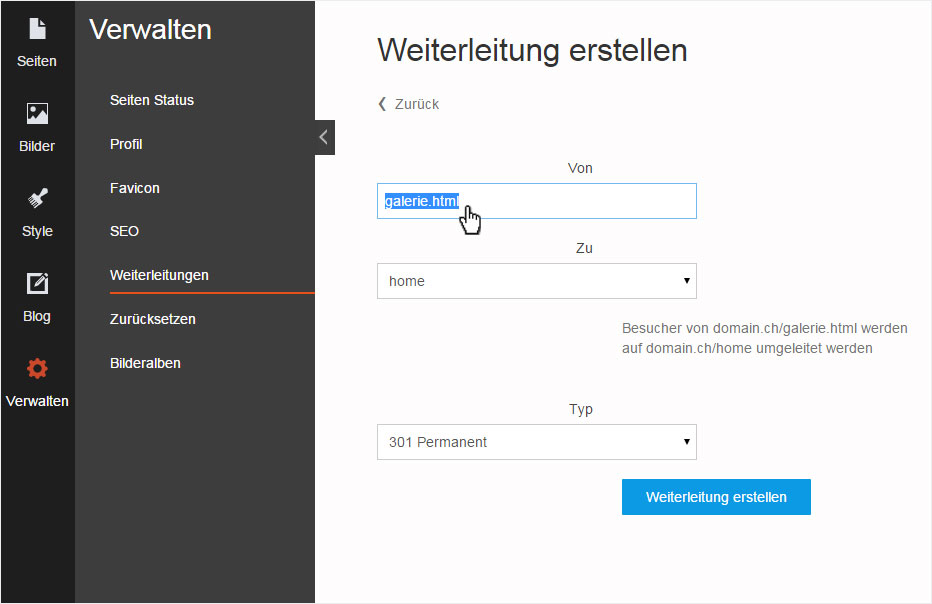
Select «To» from the drop-down menu, which displays every page you have created in Designer. Select the target page you want from this list (in this example, photos/overview).
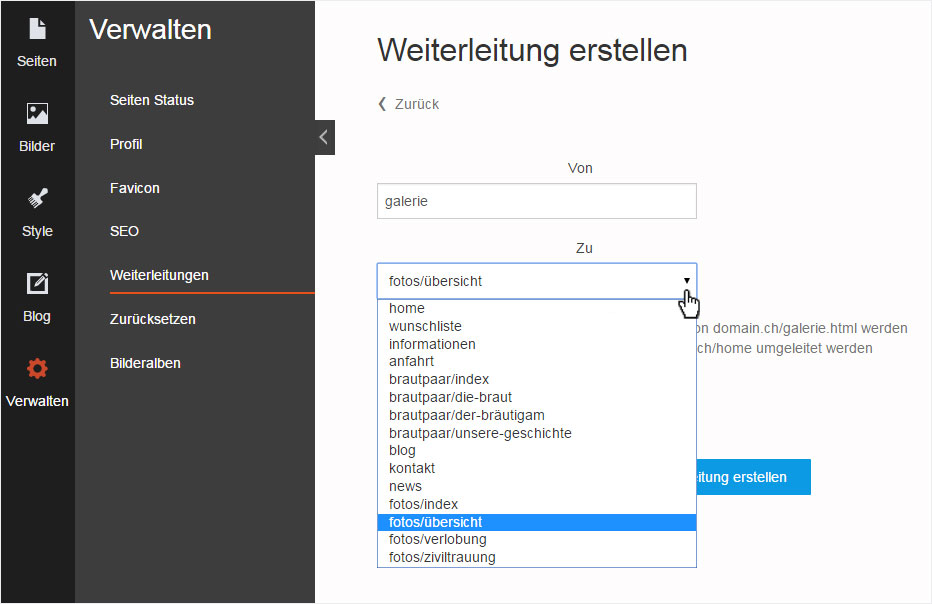
Under «Type», you can set the redirect to «Permanent» or «Temporary».
To save your redirect, click «Create redirect».
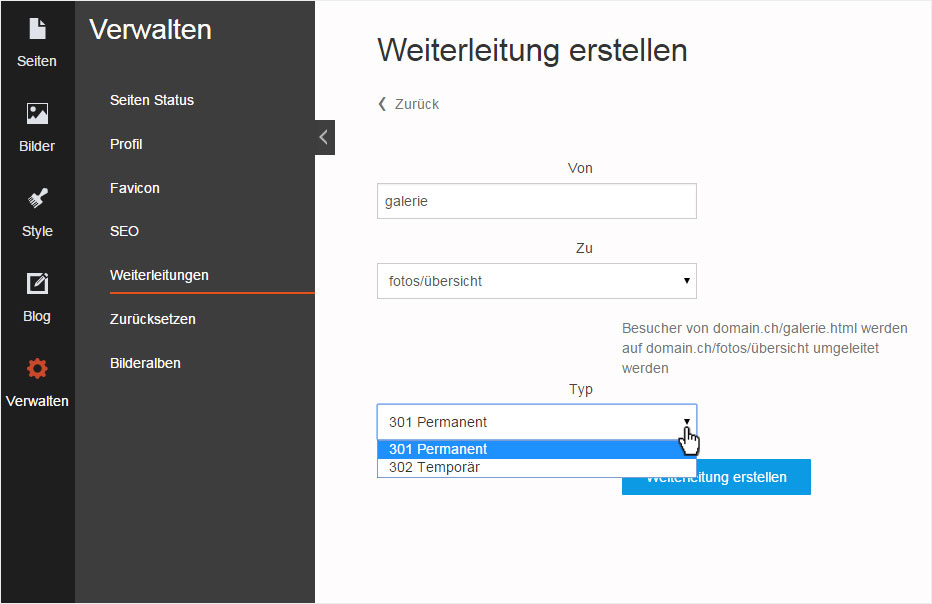
4. Page view
After saving, you will see the list of redirects. The new redirect you just created is shown in the list.
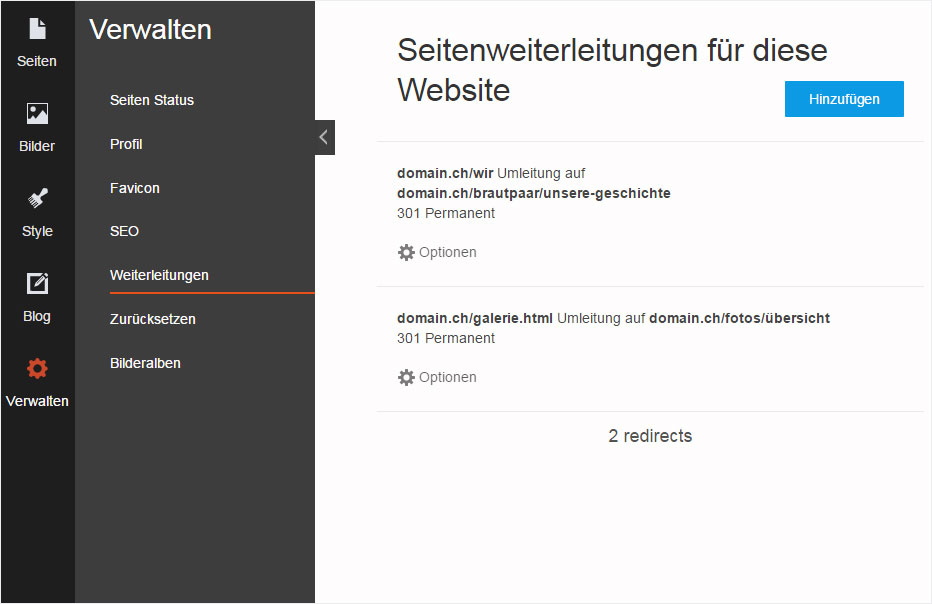
5. Edit
To «Edit» a redirect, begin by clicking «Options».
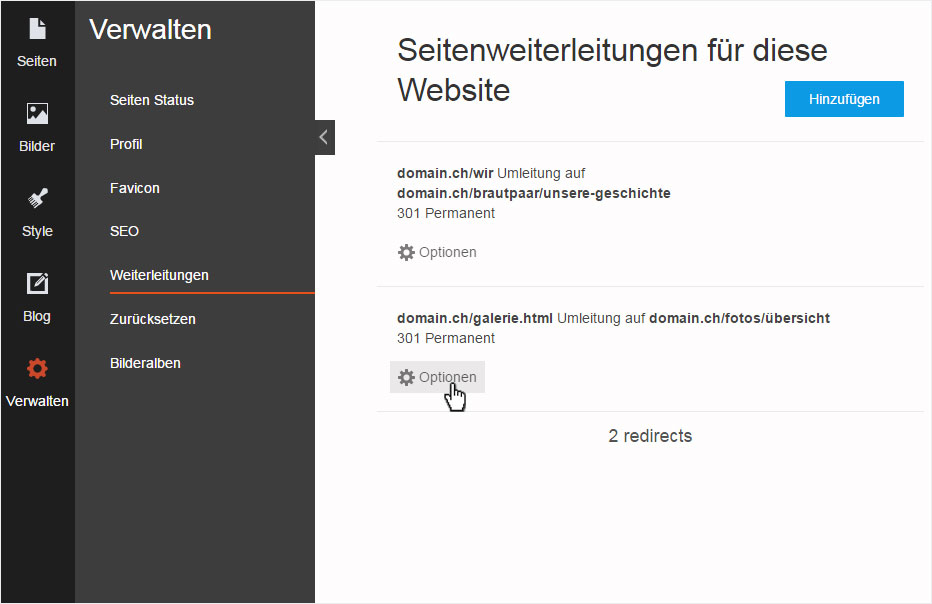
Click «Edit» in the details view that is then displayed.
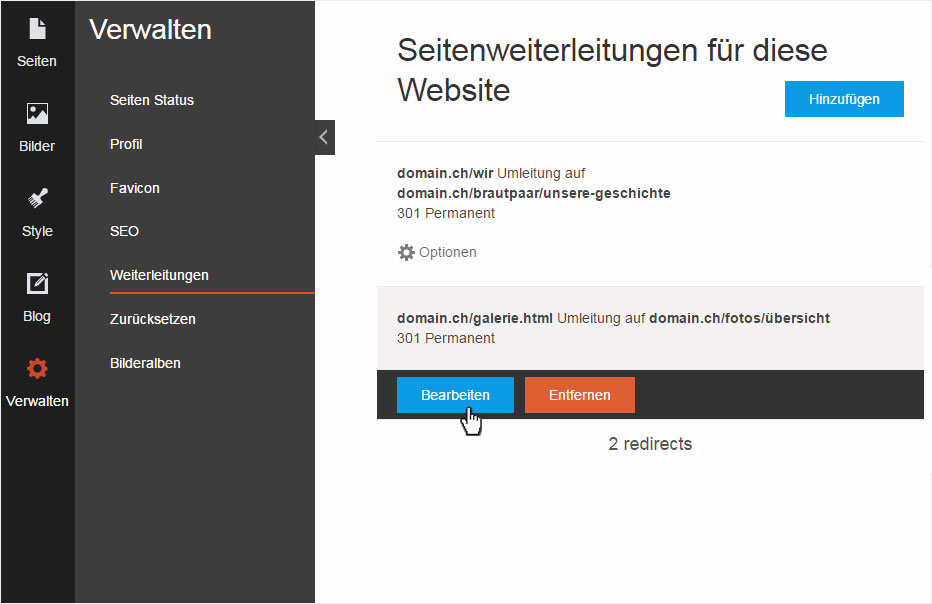
Now make the desired changes and save them by clicking «Update redirect».
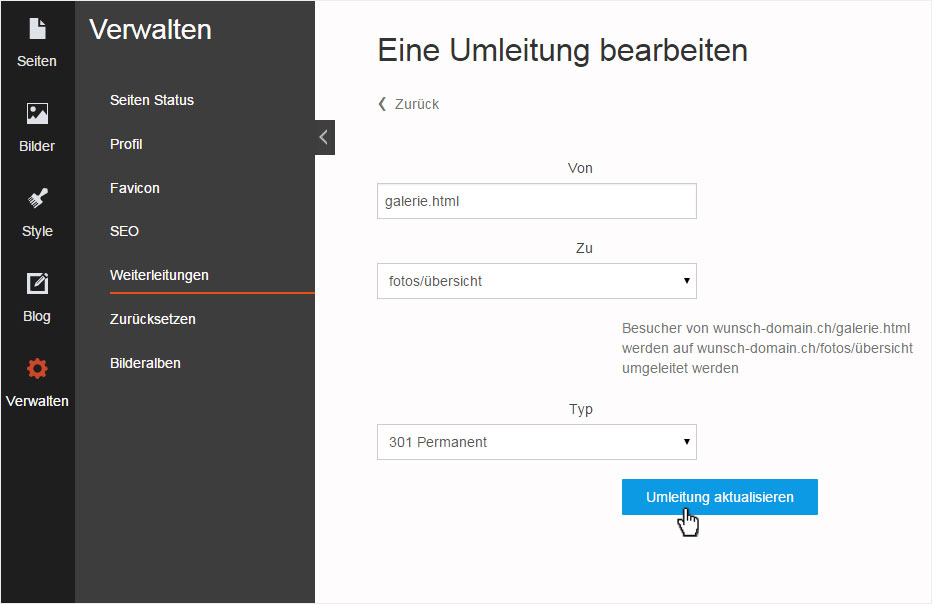
6. Delete
To «Delete» a redirect, begin by clicking «Options».
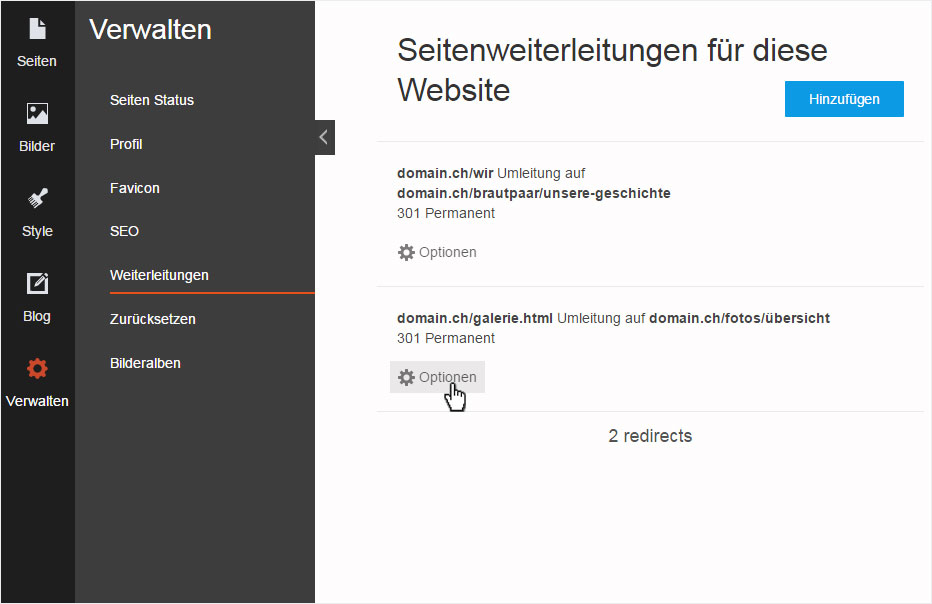
Click «Remove» in the details view that appears.
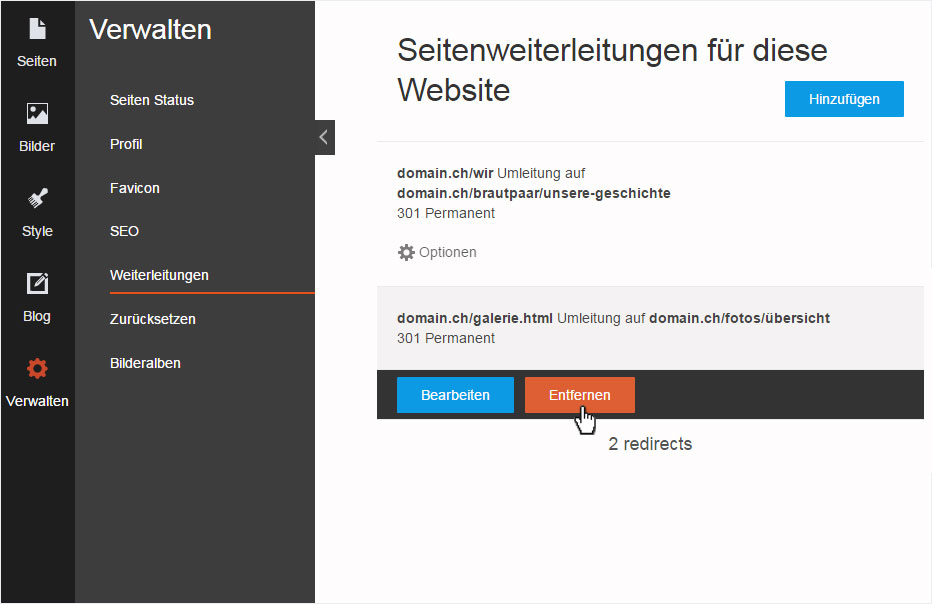
A warning message appears. If you are sure that you want to delete the redirect, click «OK».
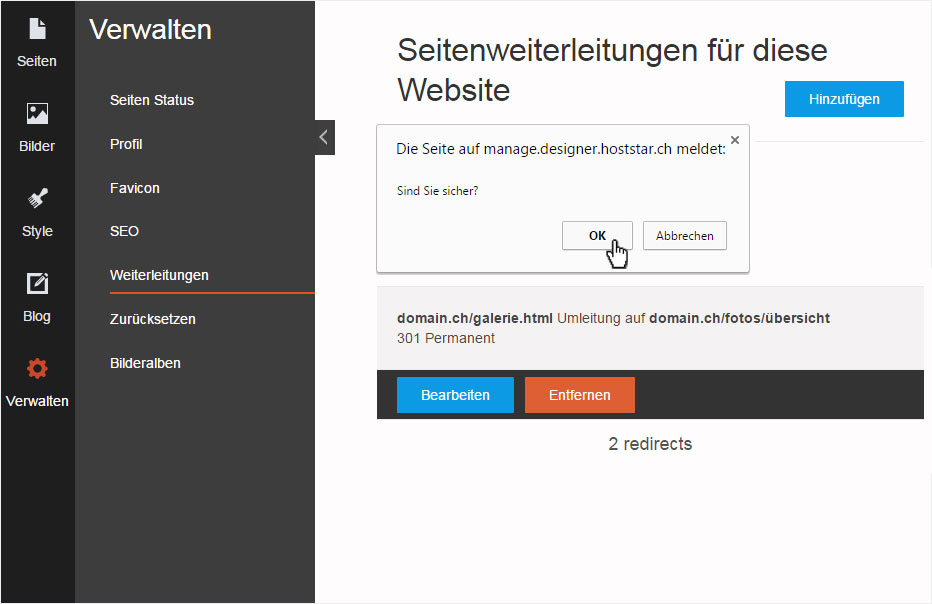
The redirect is immediately and permanently deleted.