Database export import
Exporting and Importing Databases with phpMyAdmin
If you need to back up your database or transfer it from one server to another, you can use phpMyAdmin to export and import it. Here’s a step-by-step guide on how to export and import a MySQL database using phpMyAdmin.
Exporting a Database with phpMyAdmin
Step 1: Open phpMyAdmin
-
Log into MyPanel.
-
Navigate to phpMyAdmin, which is usually located under Hosting > Database.
Step 2: Select the Database
-
In the left-hand column, select the database you want to export.
Step 3: Export the Database
-
Click on the Export tab at the top.
- You will have two export methods:
Select SQL as the format, as this is the most common format for exporting and importing databases. -
Click OK to start the export. The SQL file will now be downloaded to your computer.
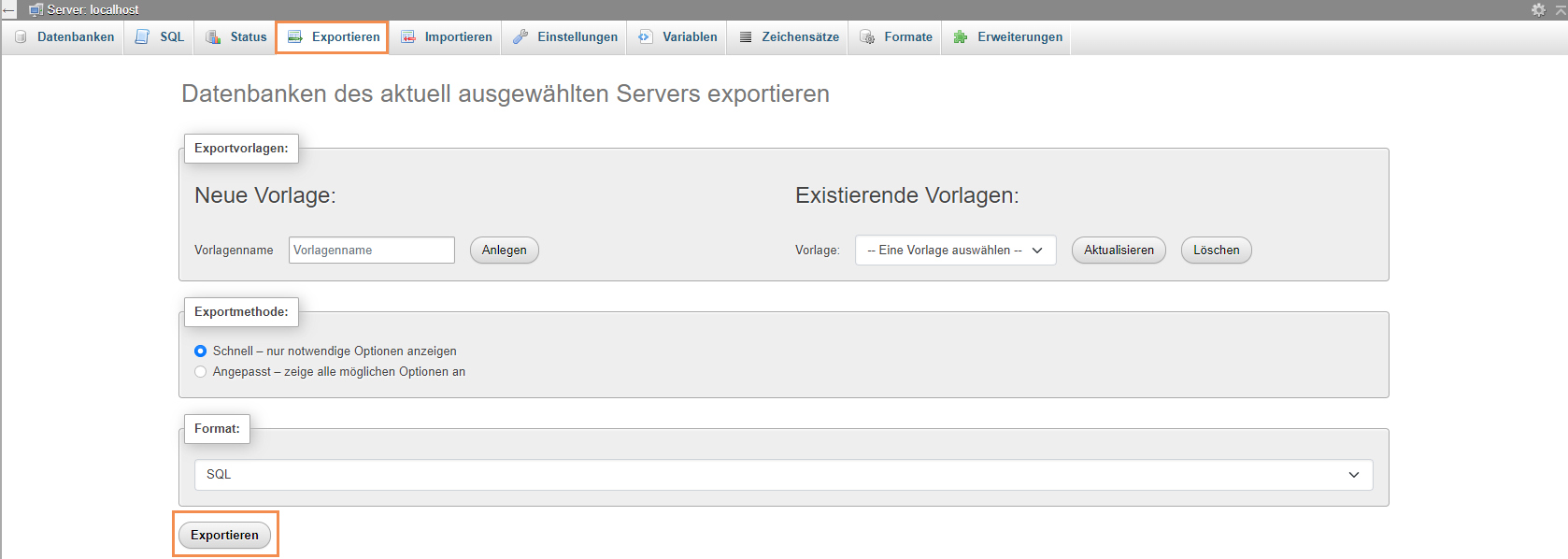
Importing a Database with phpMyAdmin
Step 1: Open phpMyAdmin
-
Log into phpMyAdmin on your new server or new database.
Step 2: Import the Database
- Select the appropriate database.
- Click on the Import tab at the top.
- Select the previously exported SQL file from your computer.
- Keep most settings on default unless you have specific requirements.
- Click OK to start the import.
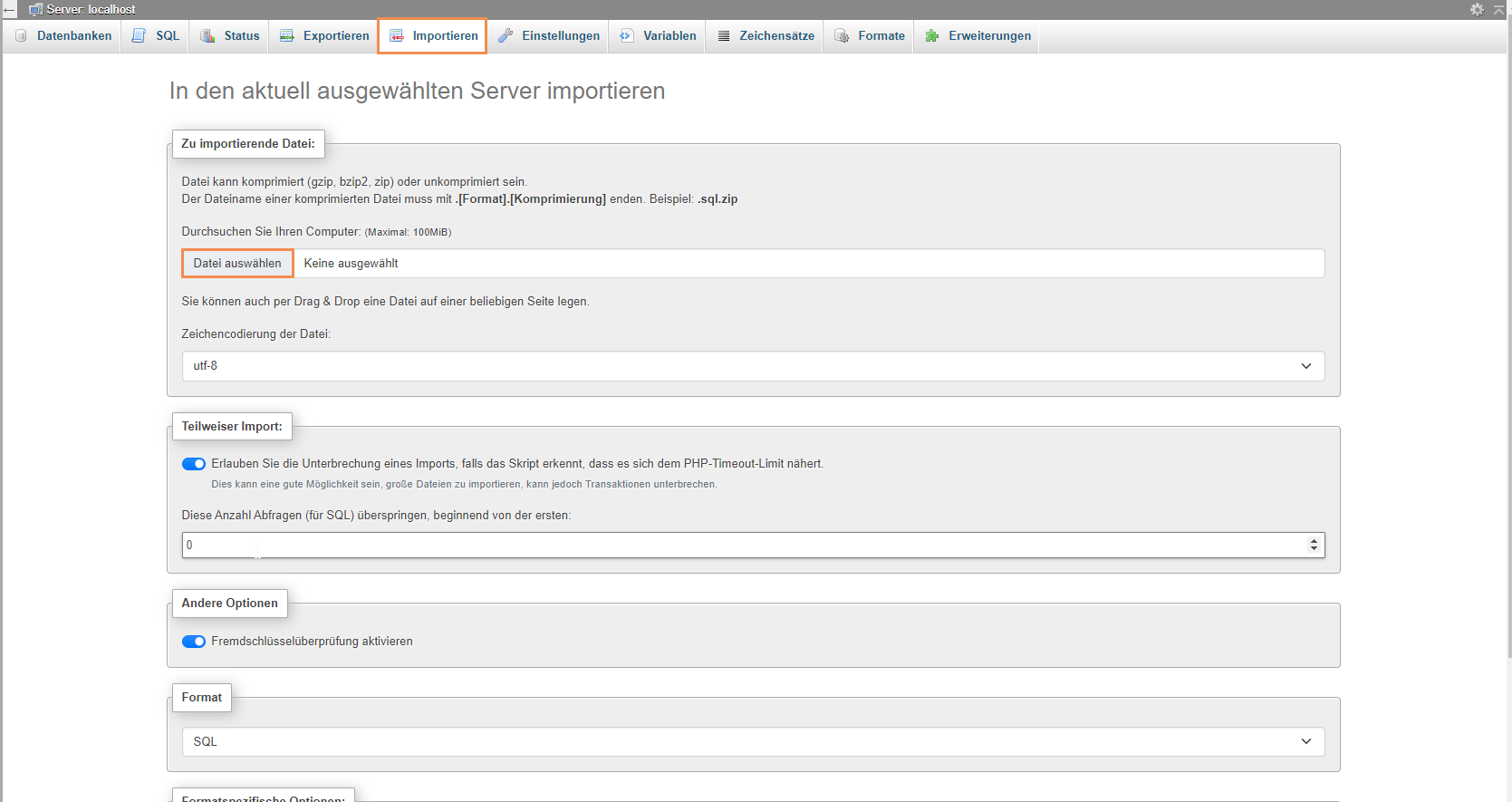
By following these steps, you can easily export and import your MySQL databases using phpMyAdmin, ensuring a smooth transfer or backup process.